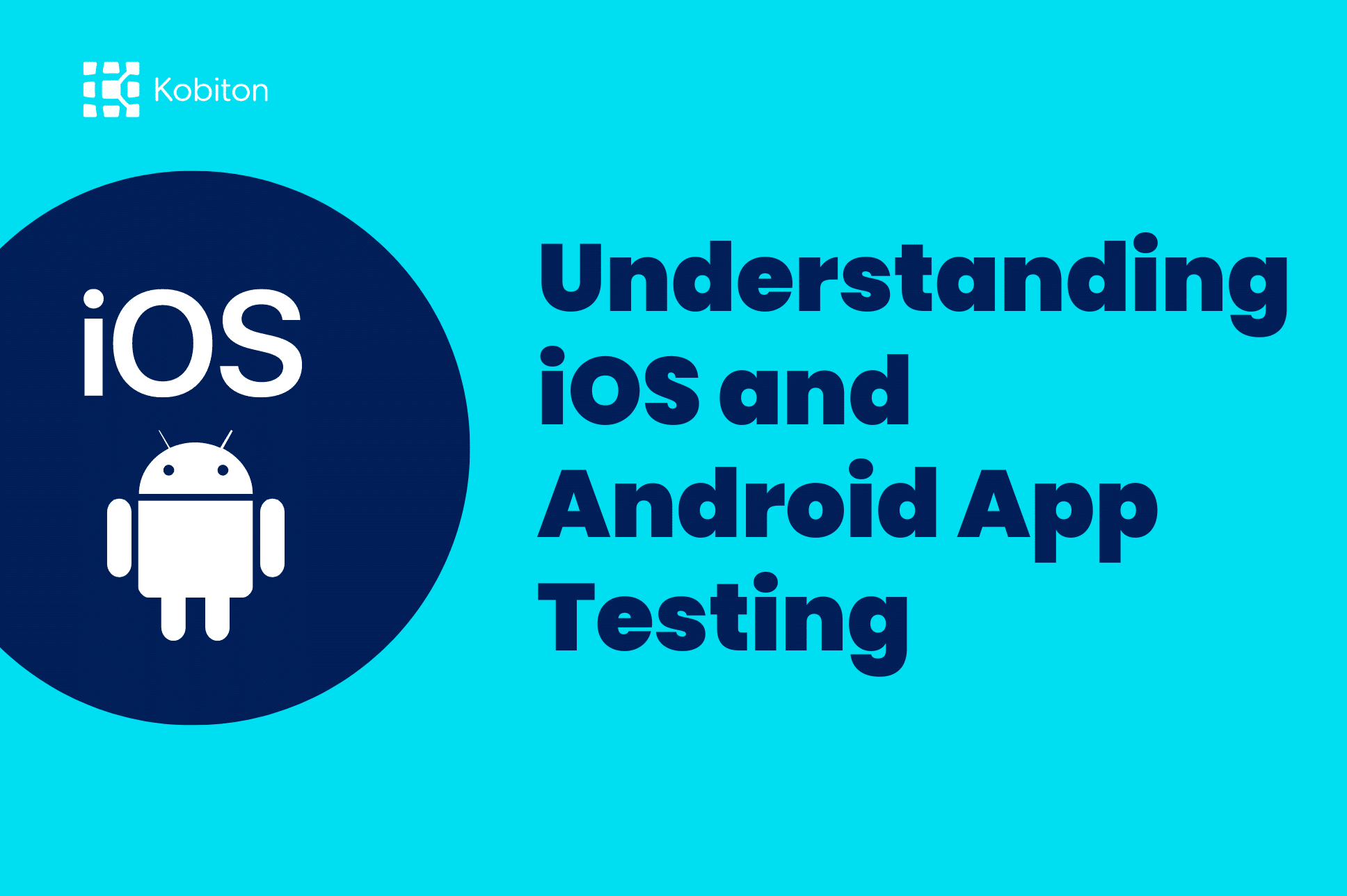
Understanding iOS and Android App Testing

Cara Suarez
Estimates for the number of iOS devices vary between one and two billion, making iOS applications a must-have for companies whose business depends on a robust mobile application.
However, a bad user experience can threaten customer loyalty and engagement, endangering revenue growth and brand reputation. To ensure customers have a flawless experience, prioritize iOS app testing to detect bugs and defects before your app’s release.
This detailed guide explains how to create reliable, secure, and robust mobile applications with iOS app testing.
iOS app testing is a process that evaluates apps to ensure the delivery of the intended user experience before it’s released to mitigate glitches. Testing evaluates how the app works for specific user actions within different hardware and software configurations. The performance and behavior of different mobile apps are tested for use in different browsers, iOS versions, and Apple devices like iPhones.
App testing for mobile applications is important—for iOS and Android. The iPhone’s popularity and market share force developers to prioritize iOS app testing. You can ensure a successful app launch by testing the performance and behavior of iOS apps on different devices like iPhones.
With an ecosystem of hardware, software, and services that provides a seamless user experience across multiple devices, such as iPhones and iPads, Apple’s technology is easy to use, secure, and private.
iOS is proprietary software, which makes accessing the source code more complex. Further complicating iOS app testing are the frequent updates that require additional testing.
Unit Testing – separates units of code to build test cases. It ensures the app performs as anticipated throughout different stages of development, reducing debugging time, improving collaboration, speeding development, and providing easier code maintenance while providing cost savings.
UI Testing – the process of testing the user interface of an iOS application by simulating user interactions to ensure that it works the way the developers anticipated. Apple provides the framework for UI testing—XCTest. It allows developers to write and execute UI tests in Xcode, Apple’s integrated development environment (IDE). These tools enable developers to ensure a seamless experience—one of the key benefits of Apple products like the iPhone.
Integration Testing – ensures that the interactions and dependencies modules of an iOS application work together seamlessly toward the expected result. Testing the integration points of units of code verifies that they communicate and function as a cohesive whole.
Performance Testing – ensures mobile apps meet performance standards to deliver a good user experience. Simulated scenarios help developers understand how the app responds and performs in different conditions. Instruments is a performance analysis testing tool in the Xcode toolset to help profile iOS apps on all platforms.
Continuous Integration (CI) Testing – catches integration issues and bugs early in development. It involves automatically integrating code changes from multiple developers into a shared repository. With test reporting and feedback, developers can identify and fix issues so new code integrations don’t break existing functionalities.
Types of manual testing:
Exploratory testing – uncovers unexpected or hidden defects that predefined test cases might not cover.
Usability Testing – uncovers the ease of use of an app to ensure a user-friendly interface and experience.
Compatibility Testing – assures that the app will function as expected on the end-user device without expensive glitches. Although usability and compatibility testing are associated with beta testing, these are different tests.
Beta Testing – generates real user feedback in a pre-release version of an app to a limited group of users.
Localization and Internationalization Testing – ensures the app provides a consistent and seamless experience for users in different regions and countries with different languages and cultures.
Accessibility Testing – ensures that an app will allow people with disabilities to use and navigate an app.
Learn more about accessibility testing with our guide, Accessibility at the Forefront of Testing.
Manual Testing vs. Automated Testing on iOS
Manual testing offers a subjective take, exploring the app in a humanized way on real devices, like the iPhone. It provides flexibility, a UX perspective, and ad hoc and early testing. However, manual testing can be time-consuming, lead to errors, limit scalability, and increase costs.
Automated testing offers efficiency and speed with broader coverage and numerous test cases. It’s reliable and scalable. Automated testing can save time and money, especially when speed to market is a concern. To optimize your testing efforts, balance automated testing with manual testing.
Learn more about different types of mobile testing here.
Delivering a high-quality iOS app means selecting the right tools for your project’s needs to help streamline the testing process.
Kobiton
As a cloud-based option for executing automated and manual mobile tests, Kobiton enables users to access real devices from anywhere, making it more flexible and scalable. It offers comprehensive features, including live testing, automated testing, and session recording. Kobiton’s AI-augmented platforms allow teams to automate faster with features such as Appium script generation, self-healing, and no-code test automation.
Xcode
As Apple’s official IDE, Xcode includes tools to write, debug, test software, and manage project files and resources specifically for iOS. Xcode’s key features and capabilities include creating, organizing, and sharing code and data across projects and with other developers.
Testflight is Apple’s beta testing platform for iOS apps. With Testflight, developers can distribute beta builds to testers via email or public link invitations. Testers can then install the app on their devices and provide feedback on issues or suggest improvements. Using Testflight allows developers to gather feedback and identify and fix issues.
Appium
Appium is an open-source automation testing framework for apps. It allows testers to write and execute automated tests on a real device or an iOS simulator without modifying the application code.
Appium offers many features and benefits for iOS testing:
XCTest
XCTest is a framework Apple provides for testing iOS apps like the iPhone, allowing developers to write and run tests for iOS apps. One advantage of XCTest is its integration with Xcode’s testing workflow. For UI testing, XCTest provides additional features for interacting with and validating the app’s user interface.
Learn how to get started with Kobiton to run your first tests..
To get started, register for an account.
Upload Your iOS App
During a Manual Test session with Kobiton, first click on Install Apps. You can choose to install your iOS app on the launched device in one of the following ways:
To select a device from Kobiton’s range of real device testing:
From the manual session window, the following is available:
Perform manual tests:
Set up and run automated tests on Kobiton:
To view and analyze test results and logs:
CI/CD integration offers several benefits:
You can upload your mobile apps built in your CI tool to the Kobiton App Repository:
You can provide valuable insights to stakeholders and recommendations for decision-making and improvement.
Debugging during iOS App Testing
Testing and debugging your app on different devices, simulators, and iOS versions ensures broad compatibility and identifies any device-specific issues.
Setting Up the Environment
Setup an ideal debugging environment involves configuring the tools and settings to debug your iOS app effectively using Xcode as your primary IDE. Enable debugging symbols and debug mode and set up breakpoints strategically.
To inspect variables, step through the code and identify any issues or unexpected behavior, setting breakpoints to pause the app’s execution at specific lines of code. Xcode’s editor allows for setting breakpoints in the code. You can turn them on or off during runtime.
Inspecting Variables
You can inspect and monitor variable values using the debugging tools provided by Xcode. The ‘variables view’ lists variables and their current values.
Collecting different log types allows you to diagnose issues in your app, such as messages, variable values, and function calls, to help understand the flow of your app’s execution. The logs can be viewed in the Xcode console while running your app.
Tips for interpreting console logs for error tracking:
Using the View Debugger
The View Debugger is a powerful tool in Xcode that allows you to analyze and debug the user interface (UI) of your iOS app during testing. It provides insights into the view hierarchy, layout constraints, and rendering properties.
Use the View Debugger’s visualization tools to identify potential layout issues, misaligned views, missing or conflicting constraints, or other UI-related problems. You can visualize how views are rendered to uncover performance bottlenecks or excessive rendering operations.
Enhance the quality, usability, and performance of your iOS app by following these best practices.
Test on Real Devices
The processing speed on a real device can be faster and more reliable than an iOS simulator, so manual testing on real devices can be more satisfactory.
Test your app on different iOS versions and devices to ensure compatibility across various configurations.
Evaluate your app’s performance under different scenarios, such as low network connectivity, high data load, or heavy usage.
Perform regression testing during each version release of an app to ensure the existing functionalities work as expected despite any recent changes. Automate these repetitive tests to save time.
Want to deliver better mobile experiences with Kobiton iOS app testing? Get started with Kobiton’s platform today!