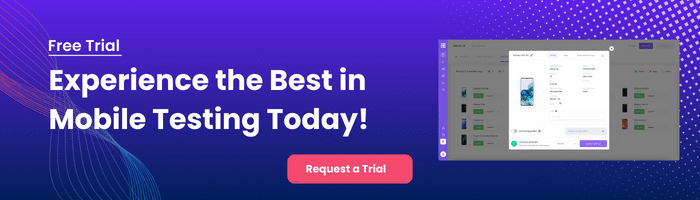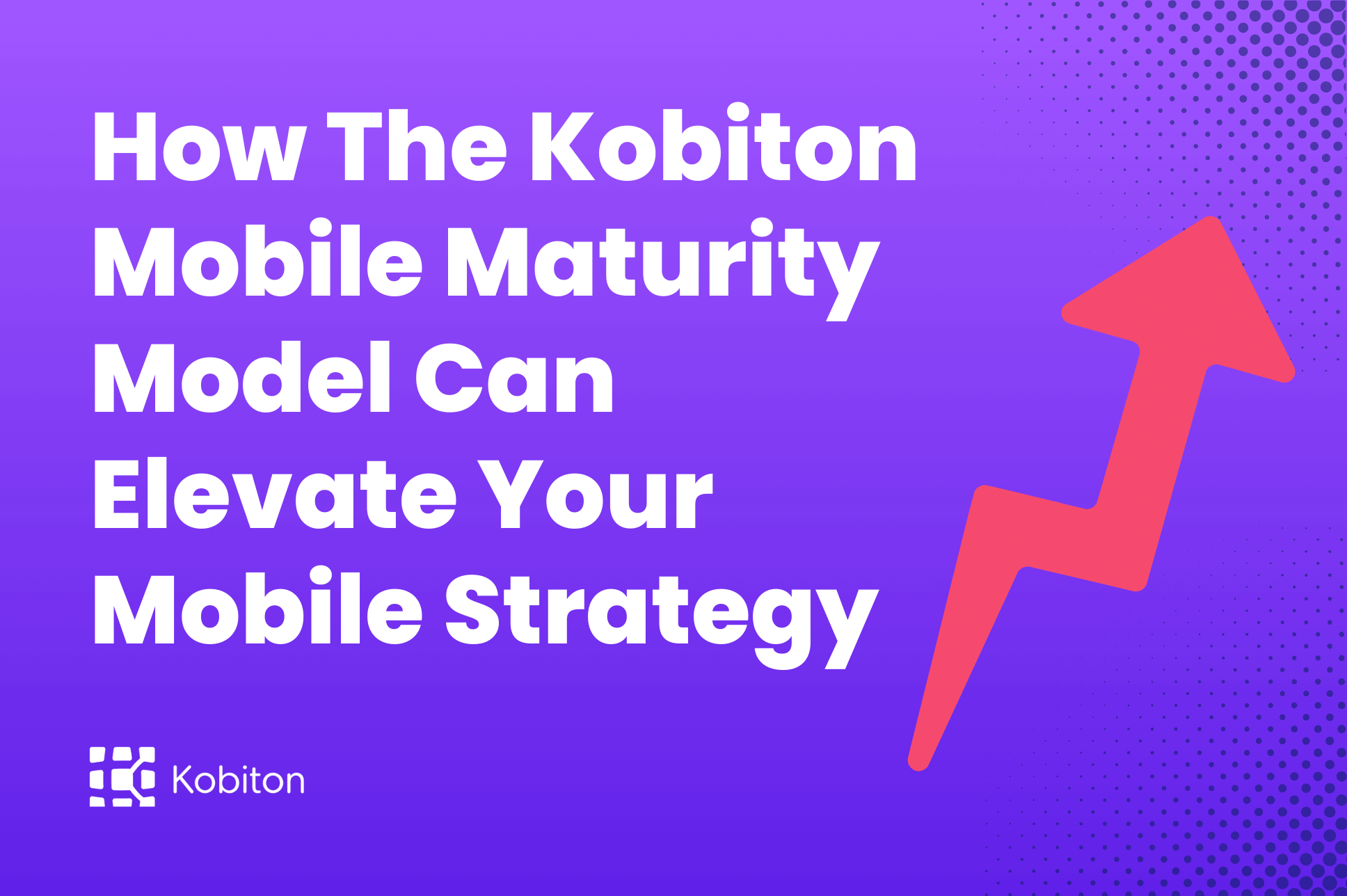
How The Kobiton Mobile Maturity Model Can Elevate Your Mobile Strategy
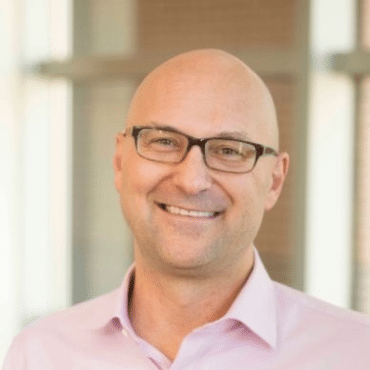
Frank Moyer
Imagine you’re building your dream house. You’ve got a detailed blueprint and maybe even a miniature model that helps you visualize the rooms and layout. It’s an incredibly helpful way to see the big picture—without the cost and hassle of building the real structure. But you cannot sell or live in the model, just like you cannot rely on an emulator to fully replicate reality. At some point, you need the real house to test the plumbing, wiring, and the sturdiness of the walls to experience how it all works in real life.
In mobile app development, mobile testing emulators are a lot like that blueprint or scale model. An emulator helps you see how your app behaves in a controlled environment without having to immediately deploy it to a physical device. It’s faster, cheaper, and often easier to run than orchestrating multiple real devices at once. But if you want to see your app crash and burn on launch day, stick to emulators alone.
In this article, we’ll walk you through why mobile testing emulators is essential to your QA strategy, how they compare to simulators, and why you still need real devices to ensure your product is truly production-ready.
Emulators are software tools that replicate the hardware and software environment of a mobile device on your computer. By doing so, you can open a virtual mobile device emulator and see how your Android or iOS app might look and feel to a user. Rather than physically holding a phone or tablet, you have a window on your screen that behaves like a “real” device.
Under the hood, emulators use low-level binary translation to mimic the Instruction Set Architecture (ISA) of the target device. Most mobile devices run on ARM architecture, while many computers run on x86. Emulators effectively “translate” the machine-level instructions from one platform so that they can run on another. This is why an Android emulator in Android Studio can let you test an app compiled for ARM on an Intel-based Mac.
In the earliest phases of development testing on an emulator is faster and cheaper than immediately using physical devices. Developers can spin up a mobile testing emulator in a few clicks, tweak configurations, and quickly test how the UI renders or how the basic flows work. It’s perfect for immediate feedback. If you’re debugging code or verifying initial features, you want quick iteration cycles, not the overhead of waiting for a real-device test each time.
Unlike Android, iOS emulators don’t truly exist in the way most developers expect. While Android emulators replicate both hardware and software functionality, Apple has a different approach. What’s often referred to as an “iOS emulator” is actually a mobile simulator, such as the iOS Simulator provided in Xcode. These simulators mimic the software environment of an iPhone or iPad, allowing developers to test app functionality, UI layouts, and basic interactions on a macOS system. However, they do not emulate the hardware components of an iOS device—like the CPU, GPU, or device-specific sensors.
Drag each testing stage card into the correct drop zone: “Emulators/Simulators” or “Real Devices”. For more information read the explanation appearing below.
Drop here if the stage is best handled by emulators or simulators.
Drop here if the stage requires a real device.
No tool is perfect, and emulators are no exception.
| Pro | Description |
|---|---|
| Cost-Effective | Android Studio or Xcode offers free virtual mobile device emulators. No physical devices or cloud service need to be purchased. |
| Speed and Convenience | With a few clicks you can switch to different operating systems instead of juggling multiple phones. |
| Early Debugging | Emulators have integrated debugging tools for immediate debugging feedback. |
| Scalability in Early CI | Parallel device testing is easy with a few clicks, no need to purchase multiple real devices. |
| Con | Description |
|---|---|
| Performance Discrepancies | Cannot replicate a real device’s battery usage or CPU spikes, so certain performance issues will go undetected until run on a real device. |
| Inaccurate Network & Hardware Simulation | Poor Wi-Fi signals, cellular data throttling, or random phone calls are hard to simulate accurately. |
| Missing Physical Interaction | Emulators don’t mimic the full spectrum of everyday behavior such as rotation, GPS, or losing battery. |
| Slower than Real Devices | Due to the binary translation overhead emulators can be slower than real devices and can misrepresent the performance of the app on a real device. |
If you’re questioning how far to go with your emulator usage, consider the stage of your product’s life cycle and the purpose of your tests.
In short, the mobile testing emulator is a critical tool for initial validation. But if you rely on it exclusively, you risk missing the real-life conditions in which your app must perform.
Now, let’s talk about real devices. If you’re serious about shipping robust mobile apps, you need to see how they fare in actual user conditions.
It’s tempting to assume an emulator’s “close enough” approach. A “bug-free” app in the emulator environment might behave erratically on your friend’s older-model Android phone. Or it might run flawlessly on an iPhone 13 emulator but crash on an actual iPhone 14 because of a subtle hardware or OS difference.
One of Kobiton’s current customers, a rapidly growing retail app, decided to adopt Kobiton’s real devices after encountering a major setback while relying solely on emulators for testing. Within the emulator environment, everything appeared seamless—clean user flows, minimal crashes, and smooth performance. Once the app went live, however, real-user feedback painted a different picture.
Customers began complaining about the app freezing whenever they tried scanning QR codes. The development team traced this issue back to their emulator setup, which simply could not mirror real hardware conditions—especially on older devices or those running custom Android skins.
In a race to save their user ratings, the team turned to Kobiton for real-device testing. Within hours, they discovered hardware-specific bugs and network edge cases that had slipped past emulators. Armed with these insights, they quickly deployed fixes and re-tested on Kobiton’s broad array of real devices. As a result, reports of app-freezing plummeted, and their app ratings soared.
So, how do you practically blend emulators with real device testing? This is where a unified platform like Kobiton comes in. Kobiton is built to manage the entire spectrum of mobile testing, from the earliest emulator-based checks to final real-device validation. Here’s how:
Kobiton offers a cloud-based solution that lets you access both virtual mobile device emulators and an extensive range of real devices under one umbrella. This eliminates the friction of juggling multiple tools or paying for separate platforms.
Start small with only a handful of emulators, ramp up to more emulators for multiple OS versions, and finally incorporate real devices when your QA processes mature. Kobiton adapts to your evolving needs without forcing an all-or-nothing approach. Check out Kobiton’s pricing options today!
To maximize value, you want to adopt a testing approach that acknowledges each stage of your product’s maturity and each environment’s strengths:
This layered approach will ensure both speed (where it matters) and accuracy (where it really matters).
Even though we’ve cautioned about over-reliance on emulators, they remain crucial tools. Here are some tips to get the most from them:
Your best intentions won’t matter if you’re not measuring results. Below are some metrics that will help you judge how effectively you’re blending emulator and real-device testing:
By keeping these metrics visible, you can calibrate your approach over time, leaning more on emulators where speed matters and doubling down on real devices for the trickiest or high-priority features.
Emulators are essential—no doubt. But you need a platform that lets you seamlessly pivot from emulators for early checks to real devices for final validation. Kobiton enables exactly that. With Kobiton, you gain:
If your team has been torn between moving fast with emulators and ensuring quality with real devices, it’s time to embrace both. Give Kobiton a try today with a free trial!