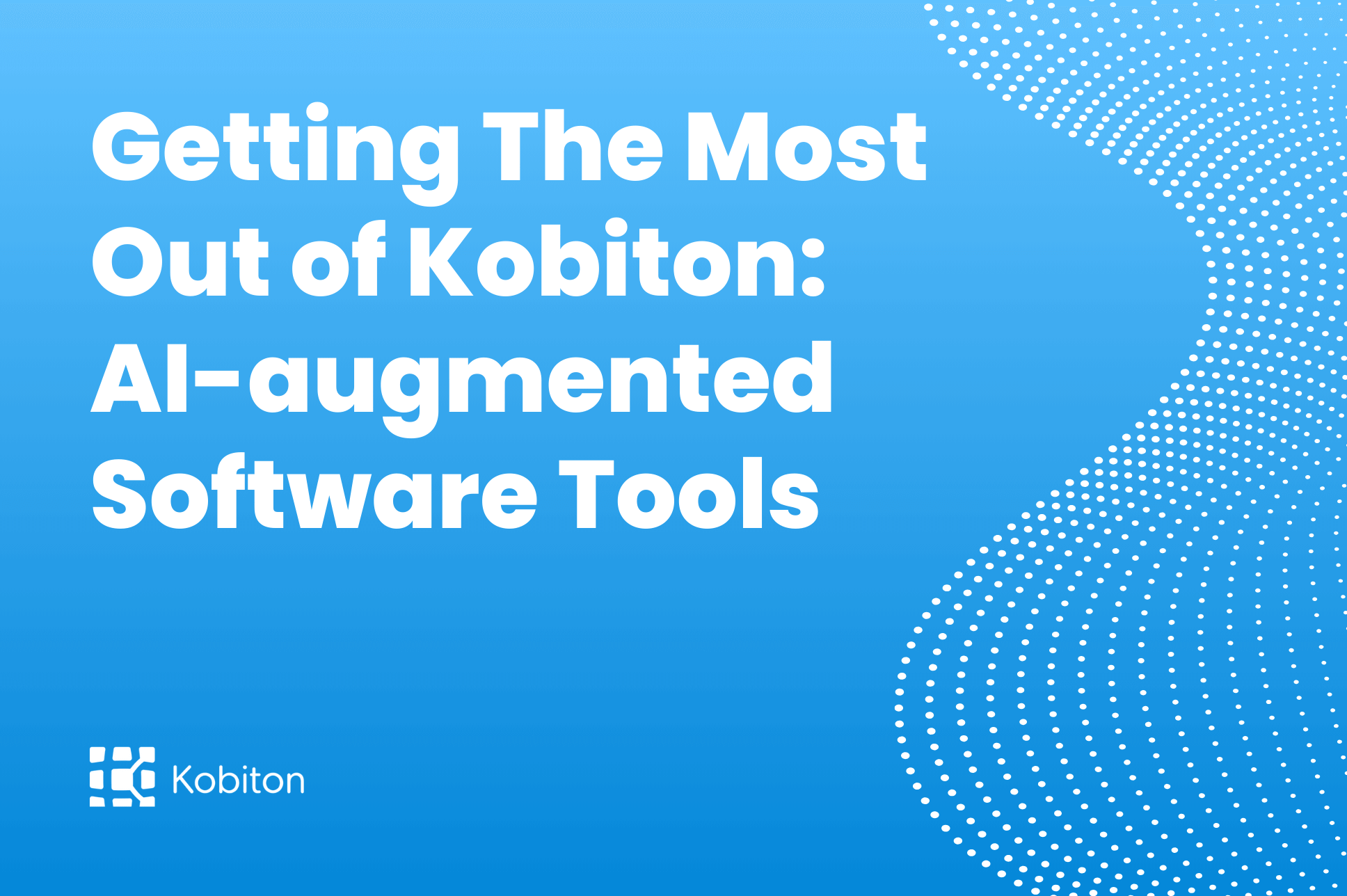
Getting The Most Out of AI-augmented Software Tools
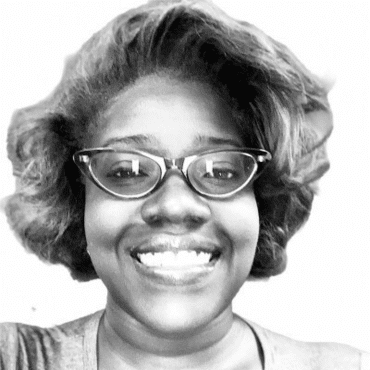
Brittney Lawrence
By significantly reducing the latency that is often experienced in cloud-based mobile device testing environments, Lightning mode allows for near-real-time interaction between the tester and the test device. This leap in testing speed does not come at the expense of functionality or reliability; it enhances them, providing a smooth, seamless experience that mirrors actual device usage more closely than ever before.
Designed to impact and assist manual testing professionals, Lightning mode provides an industry-leading 30 frames per second paired with low latency at 20 milliseconds.
In this third entry of our “Getting the Most Out of Kobiton” series, we will introduce the Kobiton Lightning mode feature, which is an optional add-on. We’ll cover its importance, key features, and review the means by which users can determine if Lightning mode is supported on any particular organization’s network.
Ready to get started? Let’s learn more about Lightning mode.
In the iterative cycle of development and testing, time is of the essence. Developers and testers are under constant pressure to identify and resolve issues quickly to keep the development timeline on track. Lightning mode‘s ability to provide real-time feedback is invaluable in this context, enabling immediate identification of bugs and issues that might otherwise go unnoticed in slower, more cumbersome testing environments.
For testers, the immediacy of Lightning mode allows for a more dynamic device-in-hand experience, where issues can be identified, addressed, and retested in rapid succession. Developers, on the other hand, benefit from receiving timely, accurate feedback on their code, allowing them to make necessary adjustments swiftly, ensuring that the app’s development remains agile and responsive to the needs of the project.
Lightning mode was created to address a common problem in the software application testing industry: cloud-based testing environment latency. By implementing Lightning mode, users can now interact with devices in a more natural and accurate way, which leads to swifter and more efficient manual testing. For gaming or complex app functionalities in particular, this is especially helpful.
Lightning mode is specifically designed to optimize the user experience in scenarios where high responsiveness and minimal latency are critical. Given its capability to deliver a device-in-hand experience at 30 frames-per-second, along with an imperceptibly low latency of 20 milliseconds or less, it is ideally suited for several key use cases. Mobile game testing is a prime example, as games require quick reflexes and immediate feedback to ensure a smooth and enjoyable experience. Entertainment apps, which often include video streaming or interactive features that demand real-time responsiveness, also benefit greatly from the enhanced performance that Lightning mode offers.
Additionally, Lightning mode is highly beneficial for offshore testing scenarios. In these cases, testers may be located in different geographical locations from where the servers are hosted, potentially introducing latency issues. Lightning mode’s low latency ensures that these testers can accurately evaluate the app’s performance as if they were testing it locally. Other heavy manual use cases that require high interactivity, such as apps with complex user interfaces or those that rely on real-time data updates, will find Lightning mode especially advantageous. By minimizing delays, Lightning mode ensures that the testing environment closely mirrors the real-world usage scenario, enabling developers and testers to identify and address potential issues more effectively.
Lightning mode is packed with features designed to optimize the testing process. One of its standout capabilities is the integration with existing Kobiton testing workflows. This means that teams can adopt Lightning mode without overhauling their current testing strategies, making the transition smooth and straightforward.
Lightning mode offers enhanced support for complex gestures and interactions, which are often critical to thoroughly testing the functionality of mobile applications. This includes multi-touch gestures, swipes, and more, all executed with minimal latency to replicate the genuine user experience as closely as possible. Lightning mode also speeds up key Kobiton features such as:
First, make sure that you have purchased Lightning mode as part of your Kobiton subscription. If not, please reach out to your Kobiton customer success manager or contact us to get started.
Before we you can begin using lightning mode, there are the prerequisites your network must have to support it:
If your organization’s network satisfies Lightning mode requirements, then it automatically turns on after only a few seconds in a Manual Session. A network status indicator should reflect your Lightning mode status.
If Lightning mode is engaged, then a green “lightning” icon appears as shown below:
However, if Lightning mode is off, that “lightning” icon will appear in gray. Users are able to manually turn Lightning mode on by clicking the “arrow down” button within the network indicator area.
Then, turn on the Lightning mode switch as shown here:
Now, simply wait for Lightning mode to turn on — and then proceed.
Firsthand familiarity with any tool is always best, and Kobiton professionals are standing by to guide engineering teams of any size through the measures necessary to achieve unique objectives. In our experience, the best practices highlighted below have been extremely helpful for development teams invested in a better, more holistic understanding of what Lightning mode can allow them to do.
The primary benefits of Lightning mode are manifold. It addresses one of the most common frustrations in mobile app testing: the lag between action and response. This not only speeds up the manual testing process but also makes it more accurate, as testers can interact with the app as if the device were in their hands, leading to more natural and intuitive testing scenarios.
Combined with the powerful features of Session Explorer, Kobiton Lightning mode is an indispensable tool for quality assurance in mobile app development.
If you found this blog helpful, check out other “Getting the Most Out of Kobiton” blogs for tips and best practices: