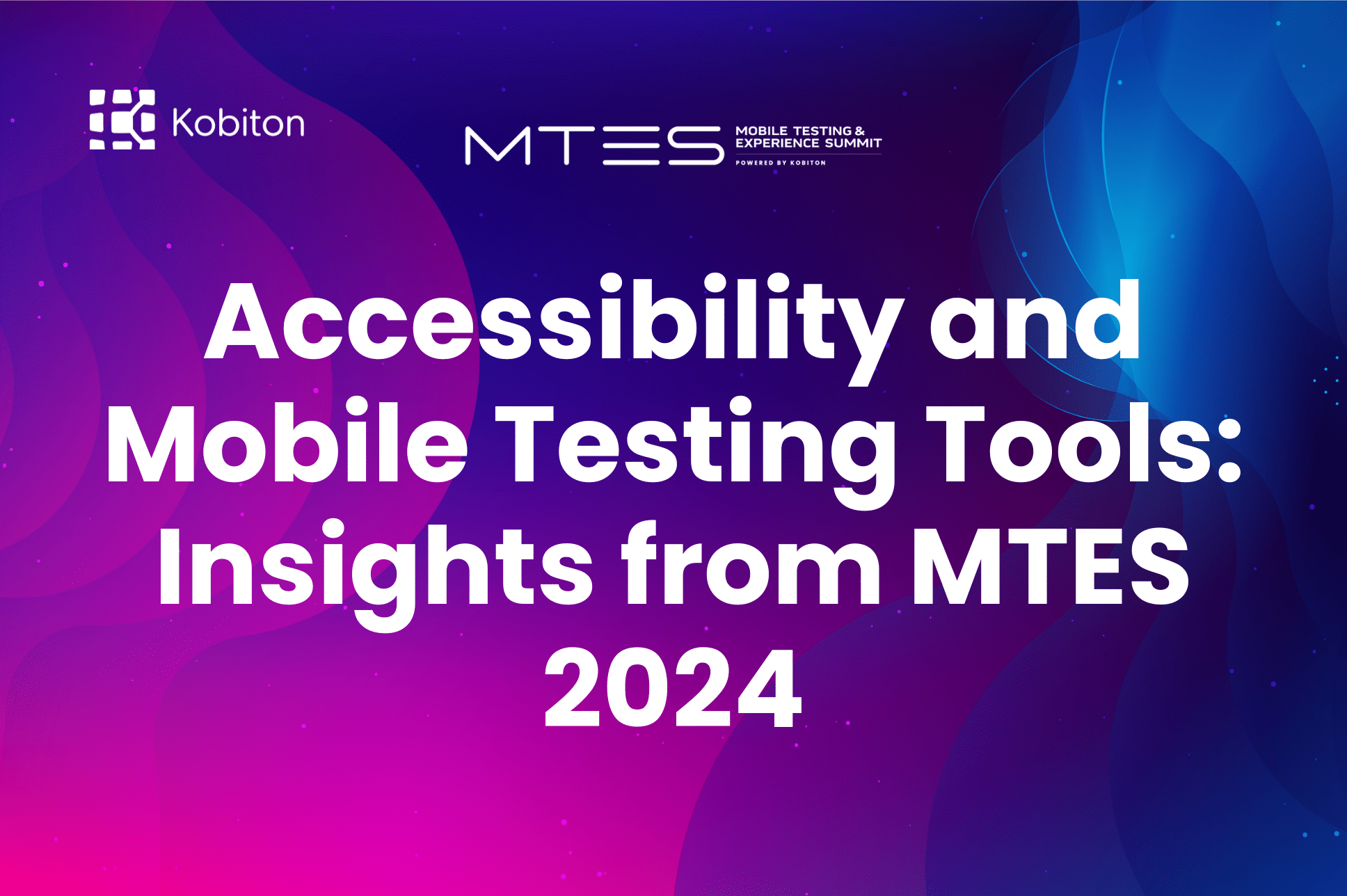
Accessibility and Mobile Testing Tools: Insights from MTES 2024

Cara Suarez
Ensuring accessibility while conducting mobile app testing has never been more important; not only does it create an overall stronger product for everyone, but it also benefits users who might use mobile apps in a nontraditional way. Broader reach and inclusivity are the responsibility of developers and testers, allowing them to cater to all users — regardless of any disabilities they might have.
Of course, mobile apps are designed for a number of reasons, whether that might be to create an engaging way for users to participate in e-commerce or as a means to connect with new friends across the globe. Whatever the purpose, reaching the widest available audience with a sense of thoughtfulness and openness is critical to establishing and maintaining a mobile brand, and accessibility is at the forefront of just such an initiative.
According to the CDC, it’s estimated that one in every four American adults lives with a disability. Accessibility in mobile app testing means recognizing this fact and integrating accessibility measures and protocols into the testing process of an app’s development with the aim of accommodating as many users as possible, accounting for a range of disabilities and impairments that technology has long since been modified to address. It’s both a morally informed policy for testing teams to implement as well as a sound business strategy to present your app to individuals of a variety of backgrounds and abilities.
Kobiton has long appreciated the need for ADA compliance as a central development tenet in a testing team’s ethos, and has accordingly created a variety of accessibility measures while overseeing different types of mobile testing in order to enhance the user experience. Doing so ensures that your app is fully prepared to reach a variety of users and accommodate a range of needs. Before we get into that, let’s delve a bit deeper into discussing who exactly benefits from accessibility testing tools for mobile apps in an effective mobile-first design strategy.
Mobile accessibility testing allows engineers to experience how an app might work from the perspective of different users, and that includes different contexts as well. Your mobile accessibility testing checklist might differ from general mobile testing procedures, and identify interactions that might prove significant for neurodivergent and differently abled users.
While it’s critical for mobile apps to cast the widest net of potential users possible, it’s also best practice to consider that you are testing for a mobile app that may have a transformative role in shaping someone’s life experience that is living with a disability. Many individuals rely on mobile apps to ease their experience or assist with everyday tasks. A number of apps, like Be My Eyes or Assistive Touch, directly impact individuals by creating a niche product that’s designed to augment the ability of an individual with a visual impairment or physical disability to navigate daily tasks.
What mobile app accessibility testing should consider is that accessibility extends beyond these types of apps designed explicitly for individuals with disabilities, that individuals from a variety of ability-backgrounds utilize fintech and social media apps on a daily basis. Accessibility in testing means ensuring that customers, no matter what your app may focus on accomplishing or who is targeted towards, are recognized and assisted to the best of your company’s ability. While this may seem like a moral imperative, it’s also a legal one as well; it’s up to your team to guarantee ADA compliance. A number of legal proceedings have established that the Americans with Disabilities Act extends to the internet and mobile market. Mobile app developers should make it a priority to consider whether or not their app is ADA compliant, and that can be done through the use of accessibility testing tools for mobile apps.
One should also consider Web Content Accessibility Guidelines (WCAG), which offer a number of recommendations to ensure web content is more accessible.
Apple and Google have their own accessibility guidelines; it’s important to adhere to those guidelines for each respective platform. Doing so can impact app store ranking, in addition to a higher degree of user acceptance.
Accessibility Tools from Android and iOS
Are you aware of common accessibility tools that are already provided to everyday users? When it comes to user experience, both Android and iOS provide a number of accessibility tools that work to ensure access for all.
Automated accessibility testing for mobile apps considers a number of factors, which we call elements of accessibility. Each one allows an engineer the ability to focus on specific components that might impact users with different disabilities.
To recognize and address accessibility issues, engineers might want to simulate the experience of visually impaired users. Screen reader testing can identify problems related to alt text, heading and label formatting, and general navigation.

Example of Kobiton content labeling validation to enable screen readers.
A big component of optimal user experience can be the measurements of on-screen touch targets; it’s recommended that touch targets be at least 48x48dp, and separated by 8dp.

Example of Kobiton touch target size validation.
Screen magnification is frequently used to improve the readability of content (especially on smaller screens), so it’s imperative that testors consider users doing so. By identifying issues that prevent it from being done, engineers can make great strides toward user satisfaction.
A big part of the user experience is visual appeal, right? That’s why we use a number of colors and snappy design elements to offer users an attractive interface. For some, however, certain color schemes can impact navigation and usability. By investigating issues related to color and contrast, we help to create more accessible products.

Example of Kobiton color contrast validation.
The manner by which users navigate content can vary, and an understanding of best practices related to keyboard navigation are important. What’s included? Consider the ways that a user can progress through the product by using clickable elements and keyboard shortcuts. If you encounter issues like these as they relate to keyboard navigation, then now’s the time to address them.
For many, the determination to utilize either landscape or portrait mode of screen formatting might depend on the hardware being used; but for others it might be a reflection of an impairment or handicap. Regardless, it’s recommended to prioritize functionality for either layout mode.
We’ve covered how visual and audio content can be presented individually in more accessible manners, and that goes double for multimedia presentations. Think about ways to back up audio presentations with transcriptions, and audio files that can relate the contents of visual images.
Ready to get started with mobile app accessibility testing? Here’s a quick guide to setting up automated accessibility testing for mobile apps with Kobiton.
Start at the Kobiton devices tab, and click Launch for the device you’d like to launch a manual testing session of. To install an application, click Install Apps.

Next, applications can be uploaded to the device on the Install Apps modal. You can do so through: Upload file, install from URL, or use a search app from the Kobiton App Repository.
In the manual session window, you’ll now be able to access logs, perform common device actions, record screenshots, and run manual tests.
To initiate a testing session, simply select a device to test against, and begin.
After you’ve conducted your test, deep dive into test sessions with an iMovie-like timeline, detailed device logs, crash analysis, system metrics, and more.To view an accessibility issue automatically flagged during your session, select a yellow marker in the timeline. To review a test step in detail, select it in the session timeline.

When using Kobiton’s AI-augmented testing features, accessibility validations simplify the process, allowing you to enhance your app’s usability without additional effort. These no-code validations run off of the test exhaust of regular functional tests, without additional effort or test steps from the tester.
The touch target size validation ensures seamless compliance with WCAG 2.2 AAA standards by instantly confirming if your app’s elements meet the touch target size requirements. This early validation helps uncover potential design issues before they impact the user experience.
On the color front, the color contrast validation lets you effortlessly adhere to Apple and Google’s accessibility guidelines by quantifying color contrast ratios and avoiding combinations that might affect users with visual impairments.
Lastly, the content labeling validation optimizes your app for screen reader functionality, ensuring complete and accurate labeling of UI elements.
Kobiton has long held an adherence to accessibility, and that commitment extends to a variety of new areas within the Kobiton platform. First, testers can now benefit from having the ability to initiate accessibility validations via Appium Desired Capabilities or in manual testing sessions. There are a range of Capabilities that Appium already supports, with Kobiton extending these to focus on accessibility-specific issues. Want to learn more about mobile accessibility testing? Then check out this webinar, Mobile Accessibility: Everything You Need to Know.