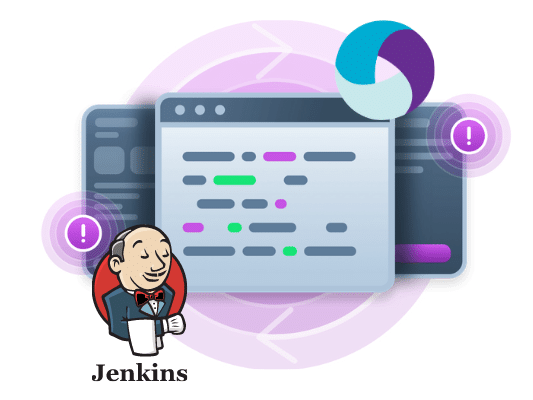
Integrating Appium Tests into Your CI/CD Process using Jenkins
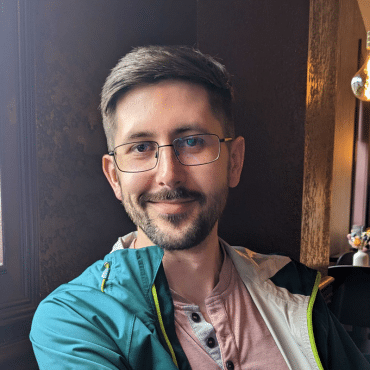
Adam Creamer
If you use Appium, you probably have used the Appium Desktop app. With the latest release of the desktop, Appium has Kobiton devices integrated and accessible directly from the app.
From Appium’s site:
“Appium Desktop is an app for Mac, Windows, and Linux which gives you the power of the Appium automation server in a beautiful and flexible UI. It is a combination of a few Appium-related tools:
Kobiton integration with Appium Desktop allows you to inspect your app elements remotely using the Kobiton device cloud and Kobiton In-House device. Download the latest release of Appium Desktop from the Appium release page on GitHub.
Refer the instructions on Appium Desktop GitHub page to start using Appium Desktop. Follow the below steps to use Kobiton with Appium Desktop:
Configure Kobiton credentials and Desired Capabilities
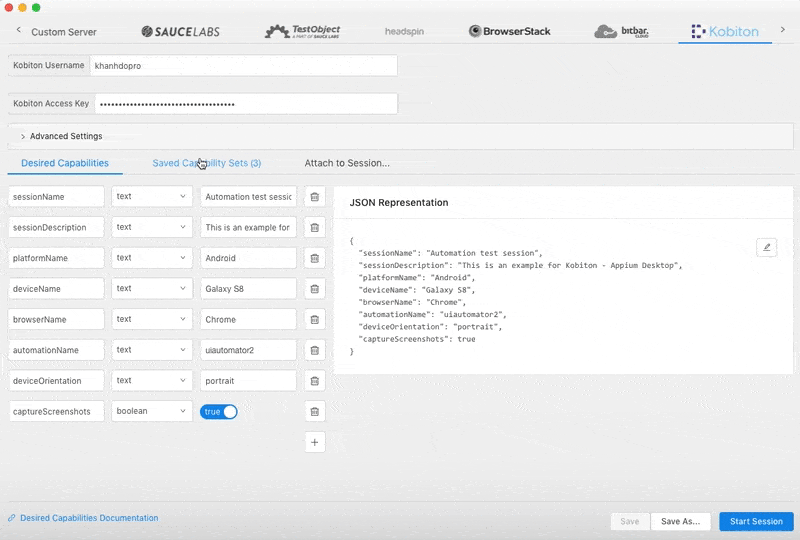
Note:
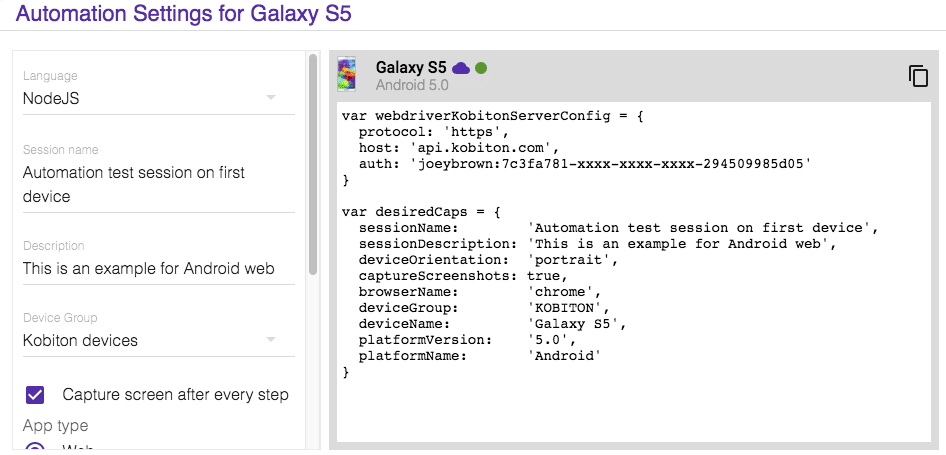
After connecting with a Kobiton device, you will be able to inspect elements of your app/web and record the session using the Kobiton device.
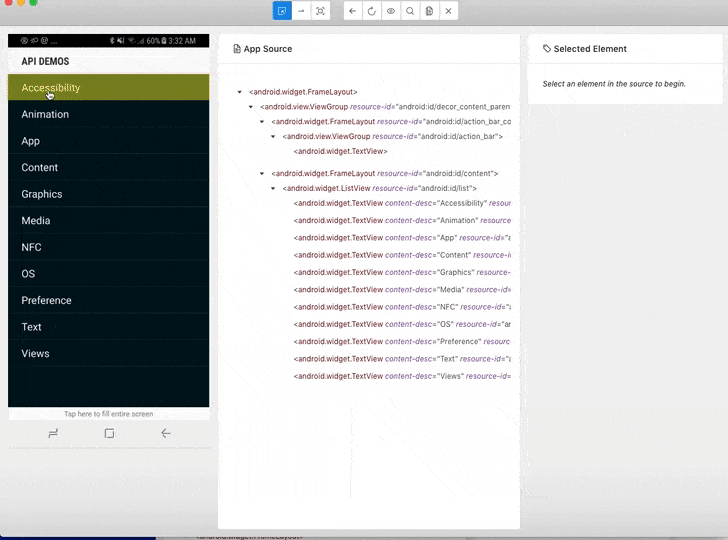
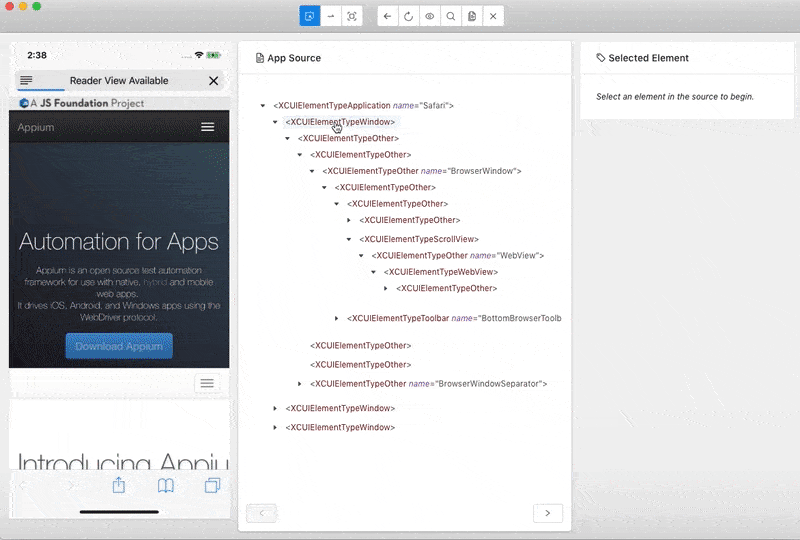
Now you’ll be able to inspect an app or website with tghe new Appium Desktop.
After ending your test session, you can access https://portal.kobiton.com/sessions to view test results. And, then clicking on the latest session, you can see its detailed information such as execution duration, status, and device, etc… You can also view all HTTP requests by selecting the HTTP COMMANDS tab and logs in LOGS tab.
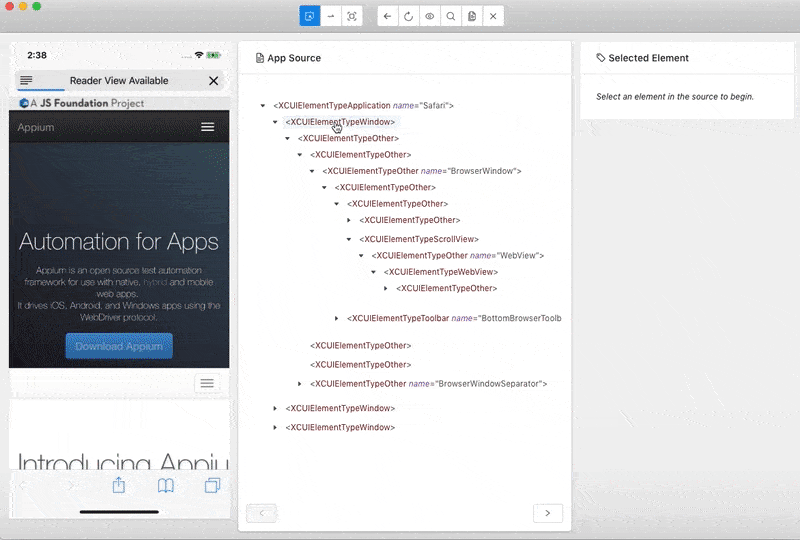
With the Kobiton integration in the Appium Desktop App, you now have the convenience and flexibility that Appium desktop provides, with a seamless experience to test your app on real-devices using the Kobiton device cloud.