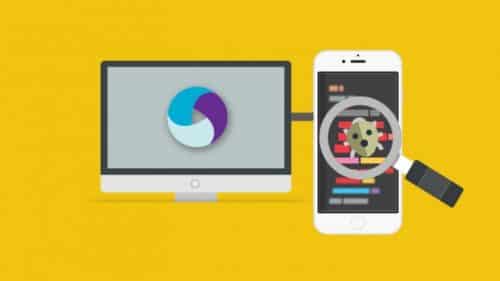
Automation Testing For The Less Technical Tester
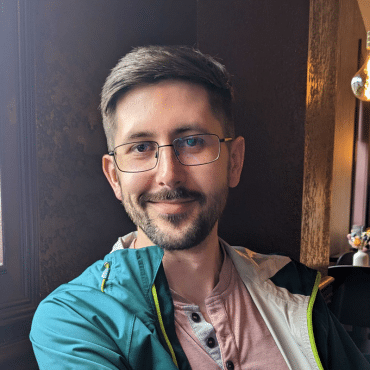
Adam Creamer
Would you hop on the plane? Probably not. Similarly, any mobile app tester knows that some manual testing must take place before an app’s release despite amazing advances in testing automation.
Because manual testing is so important for mobile apps, Kobiton offers easy-to-use, robust manual testing options within its platform. With only a basic understanding of coding, testers can increase the power and thoroughness of their manual mobile app testing.
In this post, we’ll provide an overview of the basics of manual testing, why it’s important, and how our platform makes it easy.
When you test an app manually, you are able to view it through the lens of a real person using it on a device in the real world. Many bugs and issues are not apparent with automated testing because of the sometimes irrational, random, and emotional aspects of how a user interacts with a mobile app. Like automated testing, you’re still looking for bugs and issues. But manual test cases involve a different approach for good reason.
Some important areas where manual testing works best include:
With manual testing, the way you design test cases is crucial. You want to thoroughly test a variety of correct and incorrect inputs along with replicating various user behaviors to make sure your functionality is solid.
As an example, let’s look at a sample test case for manually testing a flight reservation app. Your test steps may include:
You may also want to develop a protocol for manual test cases that includes items such as:
In a future post, we’ll talk about best practices related to creating a test case protocol.
Whether you are holding a device in your hands or accessing a real device over the Kobiton cloud, manual testing works similarly within our platform. After logging into the Kobiton portal, you will complete the following steps.
It’s here that you select the device you want to manually test. You can connect your real device to the Kobiton platform or access a real device from our cloud library that includes hundreds of the most popular device configurations. If you connect a device that you own into our cloud, other members of your team may test it no matter where they are located.
Your binary file is usually the executable file for your app. You can install the app onto the real device by:
After installing the app, you can use the touch option in the toolbar to open the app on the device just like you would if you were holding the phone in your hand.
In this section, we recommend:
Using the options available to you in the toolbar, you can perform a series of desired actions that follow your test case. These options function similarly to holding a device in hand and include:
As you manually test, you can also expand the device screen to full view and perform a screen capture of the device. While you’re testing, Kobiton is recording your test sessions and storing the session details so that you can later access them as needed.
Figure 1: Kobiton manual test screen for a device.
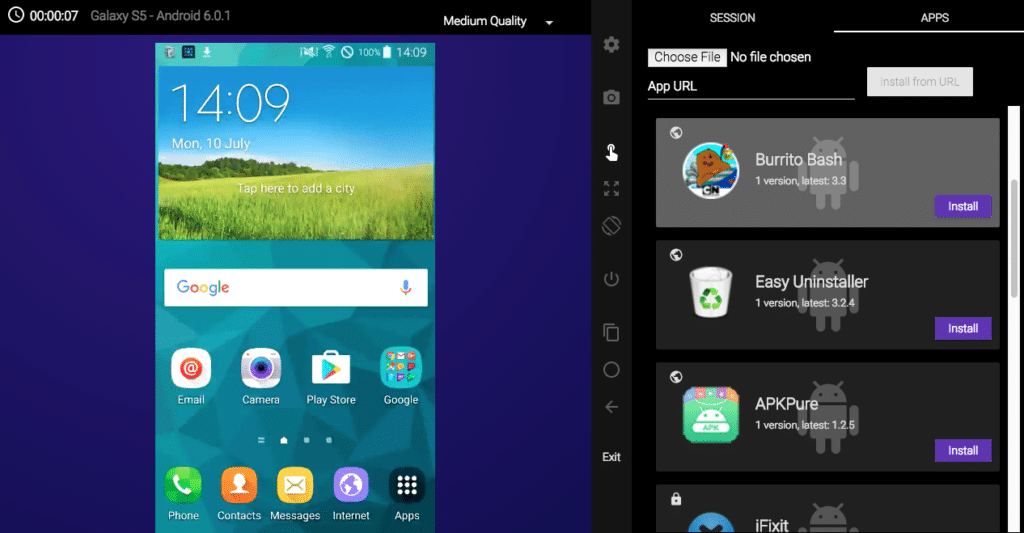
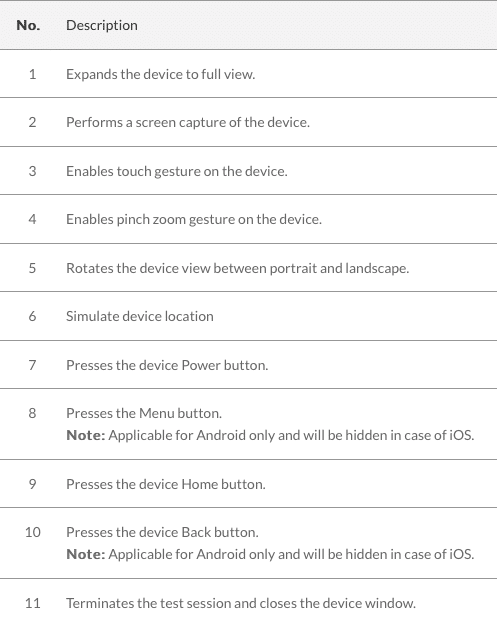
Figure 2: Manual testing touch control toolbar options for the device.
When you’re done testing, just return to the device’s home screen and select Exit to close out the test session.
In addition to the observations you’ve made about the app during the test session, you can also analyze screen captures in the “Screenshots” section, download a screenshot by clicking the download icon, and analyze device logs (that capture all actions) to look for bugs and issues via the “sessions” tab.
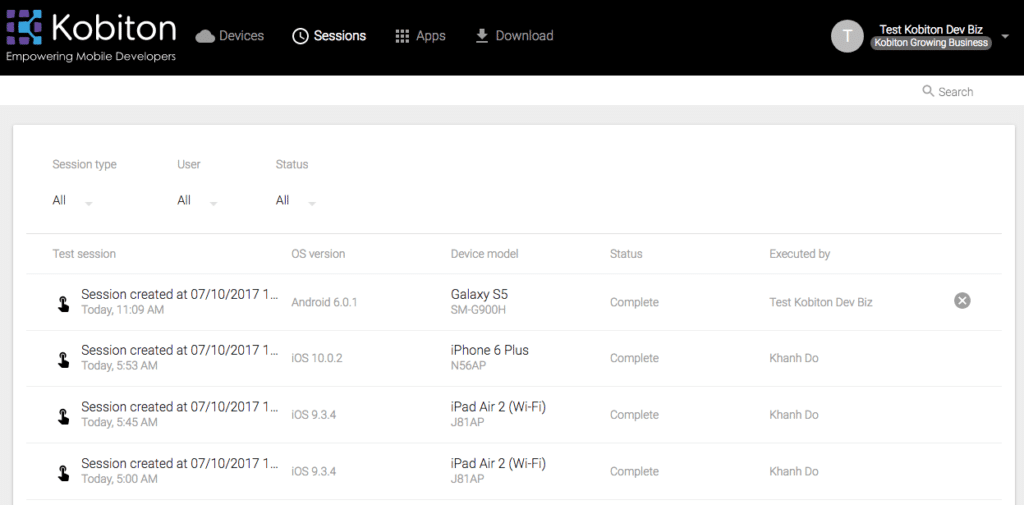
—
Overall, with minimal coding knowledge, Kobiton allows you to easily upload an app to a real device, manually test it as if it’s in your hand, and examine plenty of detailed results all in one place. This ease of use not only accelerates your manual testing activity but it also makes it more accessible for less technical testers.
While automated mobile app testing is a little more complicated, Kobiton still makes it easy to accomplish on our platform. Stay tuned for our next blog post that provides an overview about automated mobile app testing.