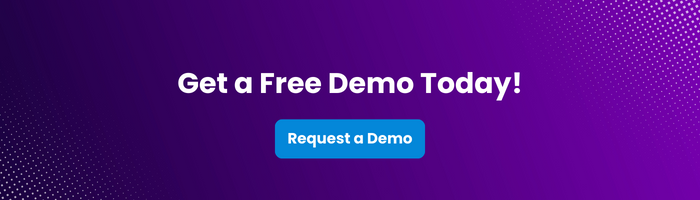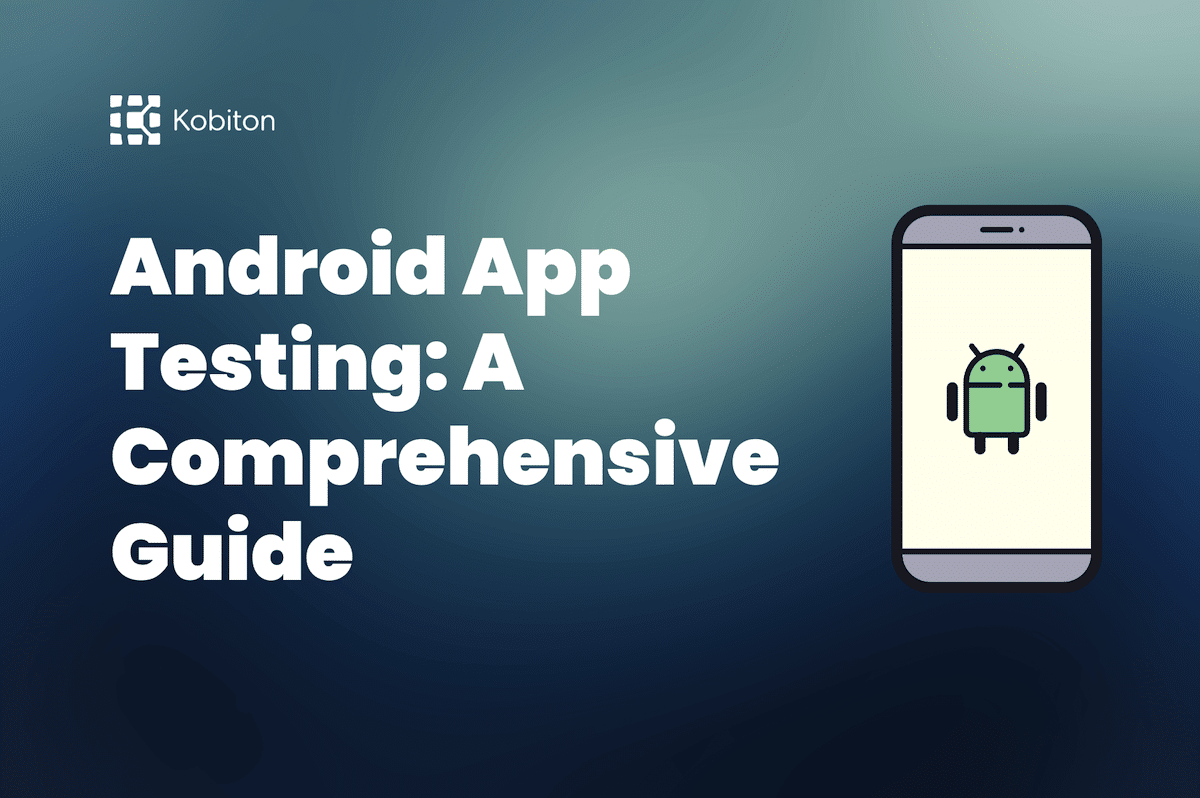
Android App Testing: A Comprehensive Guide

Cara Suarez
Elevating your mobile app testing with the XCUITest framework can bring faster, dependable, and confidence-inspiring test execution. Today, consumers expect digital networks and applications to run seamlessly. And, when they don’t, organizations risk losing a lot more than just data: frustrated customers can search for better experiences from other providers. Underwhelming customer experiences can be difficult for companies to bounce back from, if at all.
UI testing (User Interface Testing), however, ensures that website or mobile apps exceed user expectations. Potential problems can be resolved before they impact user interaction and experience.
Let’s talk about how that testing takes place.
First, what is the XCUITest test framework? Simply put, it’s a test automation framework for apps and web applications on Apple devices, allowing you to efficiently carry out XCUITest automation. It was released in 2015 as part of Apple’s expansive XCTest system, built into XCode, Apple’s IDE (Integrated Developer Environment).
If you’re eager to learn more about XCTest vs. XCUITest, you’ve come to the right place! Kobiton is proud to assist organizations of any size make sense of tools like these. We’re committed to helping enterprises deliver on the promise of a better mobile experience by taming the complexity of mobile app development. We know that customer experience is vital to brand perception, and we want nothing more than to help companies reduce app abandonment and enhance delivery — all while accelerating customer satisfaction.
This was developed by Apple in 2015 as part of its XCTest framework, which is an integrated test framework for Xcode. The difference between XCTest and XCUITest is that the former is a testing method for when the tester has access to code; the latter is when the tester doesn’t have test code access. They’re both built into Xcode, and allow you to oversee testing with assertions, methods, and subclasses.
The benefits of using XCUITest for iOS apps testing include:
Here, you can learn more about iOS automation testing.
Let’s also explain some concepts that are fundamental to this XCUITest API tutorial. Many of the terms below are helpful in understanding the differences between XCTest vs. XCUITest, and how they work together.
Support on Getting Started with XCUITest
Some of the basic requirements to get started with XCUITest include working with a macOS, or having an Apple Developer account.
What about those working in Android? Appium is typically used by QA teams as an Android equivalent of an XCUITest; and Android developers use Espresso.
Visit this link to learn more about xctest vs espresso vs appium.
Downloading Xcode from the Mac App Store is a snap! Here are step-by-step instructions:
That’s it!
For the next step of this XCUITest tutorial, let’s set up a new Xcode project together.
Getting started with Kobiton is a breeze — just sign up, install, and set up your basic configuration.
Here’s how we typically initialize a new XCUITest in Xcode.
Create a test target in Xcode by selecting File > New > Target, and then choosing iOS UI Testing Bundle.
Properly scripting a basic test method is always important. And, by emphasizing user interactions, you can make the most of this vital tool.
Setting up Kobiton’s desired capabilities within the XCUITest [describe].
#ProTip: Note the benefits offered by its automation setting feature, which include tbd.
Visit this link to learn more about iOS automation testing.
Okay, so this part can get a little technical, but here’s a summary of what you can expect:
There are three functions of reviewing test execution. They are:
Now, let’s take a look at some common issues faced during XCUITest execution — and potential solutions.
Test Execution Failure
XCUITest may sometimes fail to execute due to issues like unexpected nil values or unrecognized selectors. Solution: Make sure that parameters and return void aren’t present in your testing methods.
Interacting with System Alerts
But, some test cases might fail when XCUITest has trouble interacting with system alerts. Solution: Set up handlers for expected system alerts with the addUIInterruptionMonitor (with Description:handler:).
Accessibility Identifiers Not Set
Sometimes, elements can’t be located when XCUITest’s accessibility identifiers aren’t properly set. Solution: Be sure that accessibility identifiers are assigned to all UI elements.
Okay, let’s break down some tips to make your XCUITest automation suites more efficient.
Remember, suggestions like these will ultimately help you get the most out of any XCUITest automation scenario.
In Xcode, user interface tests include a UI test recorder — this helps to simulate interactions that a user might have, while recording, to make creating tests much easier.
Page Object Model exists to create a place for application page objects to reside, which can then be used during testing.
A vital command, Wait is used in XCUITests Automation for dynamic loading of UI Controls on mobile applications. In a nutshell, it helps us to make sure that a mobile application is reliable.
XCUITest cases can help you address projects that are likely to fail.
It’s important to keep in mind that the purpose of all this work is to prevent problems in the real world, on real devices. You’ll want to investigate how testing might work on different devices, and even different OS versions.
Think of it this way: Atomic = effective. This hones in on a single feature of any particular app, and lets you know if it’s working the way it should.
Sometimes, you’ll want to clean up temporary files or capture data to analyze at a later date. To do so, use the XCTestCase tearDown() class method.
Okay, so we know that the difference between XCTest and XCUITest is that the former is a testing method for when the tester has access to code; the latter is when the tester doesn’t have code access.
But let’s also acknowledge that different testing platforms do exist; there’s value in taking time to understand Appium vs. Espresso vs. XCUITest.
| XCUITest | Appium | Espresso |
| Designed to automate UI testing of iOS applications | Automates both Android and iOS mobile app testing | Automation framework for Android |
| Supports Swift and Objective-C | Supports multiple languages — including Java, JavaScript, Python, and PHP | Supports Java and JUnit |
| Minimal test flakiness | Moderate test flakiness | |
| Easy to set up | Complex to set up | Easy to set up |
| Quick test execution | Slower test execution |
Note: Additional resources that compare XCTest vs. Espresso vs. Appium can be found on the Kobiton website.
Limitations and challenges do exist. We often are asked, “Can we write tests with XCUTest using any programming language?” Unfortunately, XCUITest only currently supports Objective-C and Swift. Here are some other limitations to be aware of.
It can be difficult for organizations of any size to ensure the products they’ve invested in creating or maintaining meet the expectations of users. Understanding the differences between platforms like Appium vs. Espresso vs. XCUITest can help, but their implementation sometimes presents unique challenges to teams.
That’s where Kobiton comes in. Allow us to help you deliver better user experiences by bringing revolutionary preliminary security measures to your team’s mobile app development, in an efficient and cost-effective manner.
Ready to get started? Sign up today for a free demo.