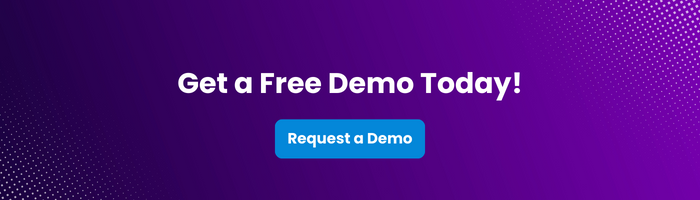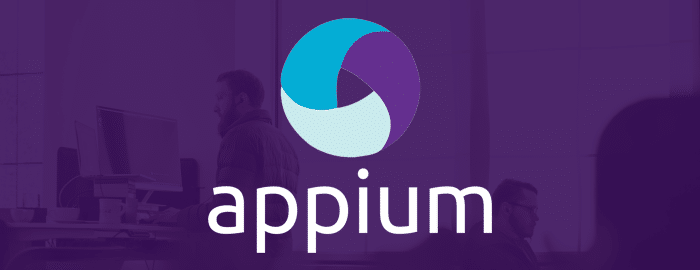
How to Use Desired Capabilities to Select Device

Erin Bailey
Appium Options classes help us configure the Appium server and provide the criteria we wish to use for running our automation script. For example, we can request the environment (emulator or real device), specify which version of the operating system to run the test on, and more. Options classes are platform-specific (like UiAutomator2Options for Android and XCUITestOptions for iOS) and consist of key/value pairs encoded in JSON format. These options are sent to the Appium server by the Appium client when a new automation session is requested.
In this article, we will take a deep dive into this feature. Previously, we introduced you to Appium DesiredCapabilities (in earlier versions of Appium). In Appium 2.0, Options classes have taken their place as a core capability of Appium, and we’ll explore how to use them effectively in your test automation scripts.
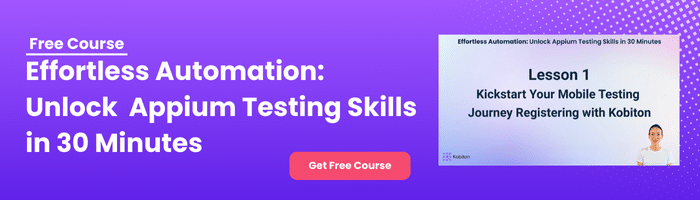
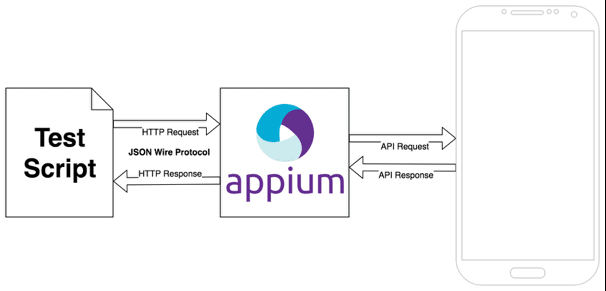
Figure-1:Appium Architecture.
In Appium 2.0, you no longer use the predefined library for DesiredCapabilities. Instead, you need to import specific options classes for each platform.
For Android:
import io.appium.java_client.android.options.UiAutomator2Options;
For iOS:
import io.appium.java_client.ios.options.XCUITestOptions;
Appium supports both Android and iOS, offering separate options classes for each platform. While there are distinct capabilities for Android and iOS, many capabilities remain common across both platforms. This allows for a more unified approach to mobile testing while still accommodating platform-specific requirements.
Android:
{
"platformName": "Android",
"deviceName": "9B151FFAZ004ZQ",
"automationName": "UiAutomator2",
"app": "path to your apk"
}IOS:
{
"platformName": "iOS",
"automationName": "XCUITest",
"deviceName": "iPhone 16 Plus",
"platformVersion": "18.0",
"app": "path to TestApp.app",
"bundleId": "your unique bundle ID",
"noReset": true
}The above is the JSON representation. To use this in code, you can define the desired capabilities (for Android) as below:
UiAutomator2Options options = new UiAutomator2Options();
options.setPlatformName("Android");
options.setDeviceName("9B151FFAZ004ZQ");
options.setAppPackage("io.appium.android.apis");
options.setAppActivity("io.appium.android.apis.ApiDemos")In the above code snippet instead of defining capability name in a string you can use the Appium predefined interfaces such as MobileCapabilityType, IOSMobileCapabilityType and AndroidMobileCapabilityType to get capability names, so the above code snippet can be written in a better way:
UiAutomator2Options options = new UiAutomator2Options();
options.setCapability(MobileCapabilityType.PLATFORM_NAME, "Android");
options.setCapability(MobileCapabilityType.DEVICE_NAME, "9B151FFAZ004ZQ");
options.setCapability(AndroidMobileCapabilityType.APP_PACKAGE, "io.appium.android.apis");
options.setCapability(AndroidMobileCapabilityType.APP_ACTIVITY, "io.appium.android.apis.ApiDemos");We have many Appium desired capabilities at our disposal, depending on what we are trying to accomplish. However, there are specific capabilities we need to set based on what we are trying to test:
If you want to automate the Chrome browser on an Android device, then you need to use these Desired Capabilities.
UiAutomator2Options options = new UiAutomator2Options();
options.setPlatformName("Android");
options.setPlatformVersion("OS version of your test device/simulator");
options.setDeviceName("Name of your test device");
options.setBrowserName(MobileBrowserType.CHROME);
options.setAutomationName("UiAutomator2");XCUITestOptions options = new XCUITestOptions();
options.setPlatformName("iOS");
options.setPlatformVersion("OS version of your test device/simulator");
options.setDeviceName("iPhone 16 Plus");
options.setBrowserName(MobileBrowserType.SAFARI);
options.setAutomationName("XCUITest");
options.setUdid("UDID of your test device");
options.setNoReset(true);UiAutomator2Options options = new UiAutomator2Options();
options.setPlatformName("Android");
options.setPlatformVersion("OS version of your test device/simulator");
options.setApp("/path/to/.apk/file");
options.setDeviceName("Name of your test device");
options.setAutomationName("UiAutomator2");XCUITestOptions options = new XCUITestOptions();
options.setPlatformName("iOS");
options.setPlatformVersion("OS version of your test device/simulator");
options.setApp("/path/to/.app or .ipa/file");
options.setDeviceName("Name of your test device");
options.setAutomationName("XCUITest");There are many, many capabilities that Appium supports. We can categorize the capabilities into 3 parts:
While you clearly don’t need to memorize all of these, we do suggest you spend the time to familiarize yourself with these capabilities. As you use Appium more and more and continue to consult this list, you will eventually have a good sense of what capabilities are available to you..
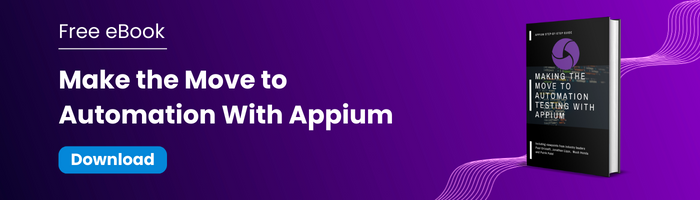
| Capability | Description | Values |
|---|---|---|
| automationName | Which automation engine to use | Appium (default) or Selendroid or UiAutomator2 or Espresso for Android or XCUITest for iOS |
| platformName | Which mobile OS platform to use | iOS, Android |
| platformVersion | Mobile OS version | e.g., 7.1, 4.4 |
| deviceName | The kind of mobile device or emulator to use | iPhone Simulator, iPad Simulator, iPhone Retina 4-inch, Android Emulator, Galaxy S4, etc…. On iOS, this should be one of the valid devices returned by instruments with instruments -s devices. On Android this capability is currently ignored, though it remains required. |
| app | The absolute local path or remote http URL to a .ipa file (IOS), .app folder (IOS Simulator) or .apk file (Android), or a .zip file containing one of these (for .app, the .app folder must be the root of the zip file). Appium will attempt to install this app binary on the appropriate device first. Note that this capability is not required for Android if you specify appPackage and appActivity capabilities (see below). Incompatible with browserName. | /abs/path/to/my.apk or https://myapp.com/app.ipa |
| browserName | Name of mobile web browser to automate. Should be an empty string if automating an app instead. | ‘Safari’ for iOS and ‘Chrome’, ‘Chromium’, or ‘Browser’ for Android |
| newCommandTimeout | How long (in seconds) Appium will wait for a new command from the client before assuming the client quit and ending the session | e.g. 60 |
| language | (Sim/Emu-only) Language to set for the simulator / emulator. On Android, available only on API levels 22 and below | e.g. fr |
| locale | (Sim/Emu-only) Locale to set for the simulator / emulator. | e.g. fr_CA |
| udid | Unique device identifier of the connected physical device | e.g. 1ae203187fc012g |
| orientation | (Sim/Emu-only) start in a certain orientation | LANDSCAPE or PORTRAIT |
| autoWebview | Move directly into Webview context. Default false | true, false |
| noReset | Don’t reset app state before this session. | true, false |
| fullReset | Perform a complete reset. | true, false |
| eventTimings | Enable or disable the reporting of the timings for various Appium-internal events (e.g., the start and end of each command, etc.). Defaults to false. To enable, use true. The timings are then reported as events property in response to querying the current session. | e.g., true |
| enablePerformanceLogging | (Web and webview only) Enable Chromedriver (on Android) or Safari’s (on iOS) performance logging (default false) | true, false |
| printPageSourceOnFindFailure | When a find operation fails, print the current page source. Defaults to false. | e.g., true |
These capabilities are available only on Android-based drivers (like UiAutomator2 for example).
| Capability | Description | Values |
|---|---|---|
| appActivity | Activity name for the Android activity you want to launch from your package. This often needs to be preceded by a . (e.g., .MainActivity instead of MainActivity). By default this capability is received from the package manifest (action: android.intent.action.MAIN , category: android.intent.category.LAUNCHER) | MainActivity, .Settings |
| appPackage | Java package of the Android app you want to run. By default this capability is received from the package manifest (@package attribute value) | com.example.android.myApp, com.android.settings |
| appWaitActivity | Activity name/names, comma separated, for the Android activity you want to wait for. By default the value of this capability is the same as for appActivity. You must set it to the very first focused application activity name in case it is different from the one which is set as appActivity if your capability has appActivity and appPackage. | SplashActivity, SplashActivity,OtherActivity, *, *.SplashActivity |
| appWaitPackage | Java package of the Androidapp you want to wait for. By default the value of this capability is the same as for appActivity | com.example.android.myApp, com.android.settings |
| appWaitDuration | Timeout in milliseconds used to wait for the appWaitActivity to launch (default 20000) | 30000 |
| deviceReadyTimeout | Timeout in seconds while waiting for device to become ready | 5 |
| androidCoverage | Fully qualified instrumentation class. Passed to -w in adb shell am instrument -e coverage true -w | com.my.Pkg/com.my.Pkg.instrumentation.MyInstrumentation |
| androidCoverageEndIntent | A broadcast action implemented by yourself which is used to dump coverage into the file system. Passed to -a in adb shell am broadcast -a | com.example.pkg.END_EMMA |
| androidDeviceReadyTimeout | Timeout in seconds used to wait for a device to become ready after booting | e.g., 30 |
| androidInstallTimeout | Timeout in milliseconds used to wait for an apk to install to the device. Defaults to 90000 | e.g., 90000 |
| androidInstallPath | The name of the directory on the device in which the apk will be pushed before install. Defaults to /data/local/tmp | e.g. /sdcard/Downloads/ |
| adbPort | Port used to connect to the ADB server (default 5037) | 5037 |
| systemPort | systemPort used to connect to appium-uiautomator2-server, default is 8200 in general and selects one port from 8200 to 8299. When you run tests in parallel, you must adjust the port to avoid conflicts. Read for more details. | e.g., 8201 |
| remoteAdbHost | Optional remote ADB server host | e.g.: 192.168.0.101 |
| androidDeviceSocket | Devtools socket name. Needed only when the tested app is a Chromium embedding browser. The socket is open by the browser and Chromedriver connects to it as a devtools client. | e.g., chrome_devtools_remote |
| avd | Name of avd to launch | e.g., api19 |
| avdLaunchTimeout | How long to wait in milliseconds for an avd to launch and connect to ADB (default 120000) | 300000 |
| avdReadyTimeout | How long to wait in milliseconds for an avd to finish its boot animations (default 120000) | 300000 |
| avdArgs | Additional emulator arguments used when launching an avd | e.g., -netfast |
| useKeystore | Use a custom keystore to sign apks, default false | true or false |
| keystorePath | Path to custom keystore, default ~/.android/debug.keystore | e.g., /path/to.keystore |
| keystorePassword | Password for custom keystore | e.g., foo |
| keyAlias | Alias for key | e.g., androiddebugkey |
| keyPassword | Password for key | e.g., foo |
| chromedriverExecutable | The absolute local path to webdriver executable (if Chromium embedder provides its own webdriver, it should be used instead of original chromedriver bundled with Appium) | /abs/path/to/webdriver |
| chromedriverExecutableDir | The absolute path to a directory to look for Chromedriver executables in, for automatic discovery of compatible Chromedrivers. Ignored if chromedriverUseSystemExecutableis true | /abs/path/to/chromedriver/directory |
| chromedriverChromeMappingFile | The absolute path to a file which maps Chromedriver versions to the minimum Chrome that it supports. Ignored if chromedriverUseSystemExecutableis true | /abs/path/to/mapping.json |
| chromedriverUseSystemExecutable | If true, bypasses automatic Chromedriver configuration and uses the version that comes downloaded with Appium. Ignored if chromedriverExecutable is set. Defaults to false | e.g., true |
| autoWebviewTimeout | Amount of time to wait for Webview context to become active, in ms. Defaults to 2000 | e.g. 4 |
| intentAction | Intent action which will be used to start activity (default android.intent.action.MAIN) | e.g.android.intent.action.MAIN, android.intent.action.VIEW |
| intentCategory | Intent category which will be used to start activity (default android.intent.category.LAUNCHER) | e.g. android.intent.category.LAUNCHER, android.intent.category.APP_CONTACTS |
| intentFlags | Flags that will be used to start activity (default 0x10200000) | e.g. 0x10200000 |
| optionalIntentArguments | Additional intent arguments that will be used to start activity. See Intent arguments | e.g. –esn <EXTRA_KEY>, –ez <EXTRA_KEY> <EXTRA_BOOLEAN_VALUE>, etc. |
| dontStopAppOnReset | Doesn’t stop the process of the app under test, before starting the app using adb. If the app under test is created by another anchor app, setting this false, allows the process of the anchor app to be still alive, during the start of the test app using adb. In other words, with dontStopAppOnReset set to true, we will not include the -Sflag in the adb shell am start call. With this capability omitted or set to false, we include the -S flag. Default false | true or false |
| unicodeKeyboard | Enable Unicode input, default false | true or false |
| resetKeyboard | Reset keyboard to its original state, after running Unicode tests with unicodeKeyboard capability. Ignored if used alone. Default false | true or false |
| noSign | Skip checking and signing of app with debug keys, will work only with UiAutomator and not with selendroid, default false | true or false |
| ignoreUnimportantViews | Calls the setCompressedLayoutHierarchy()uiautomator function. This capability can speed up test execution, since Accessibility commands will run faster ignoring some elements. The ignored elements will not be findable, which is why this capability has also been implemented as a toggle-able setting as well as a capability. Defaults to false | true or false |
| disableAndroidWatchers | Disables android watchers that watch for application not responding and application crash, this will reduce cpu usage on android device/emulator. This capability will work only with UiAutomator and not with selendroid, default false | true or false |
| chromeOptions | Allows passing chromeOptions capability for ChromeDriver. For more information see chromeOptions | chromeOptions:{args: [‘–disable-popup-blocking’]} |
| recreateChromeDriverSessions | Kill ChromeDriver session when moving to a non-ChromeDriver webview. Defaults to false | true or false |
| nativeWebScreenshot | In a web context, use native (adb) method for taking a screenshot, rather than proxying to ChromeDriver. Defaults to false | true or false |
| androidScreenshotPath | The name of the directory on the device in which the screenshot will be put. Defaults to /data/local/tmp | e.g. /sdcard/screenshots/ |
| autoGrantPermissions | Have Appium automatically determine which permissions your app requires and grant them to the app on install. Defaults to false. If noReset is true, this capability doesn’t work. | true or false |
| networkSpeed | Set the network speed emulation. Specify the maximum network upload and download speeds. Defaults to full | [‘full’,’gsm’, ‘edge’, ‘hscsd’, ‘gprs’, ‘umts’, ‘hsdpa’, ‘lte’, ‘evdo’]Check -netspeed option more info about speed emulation for avds |
| gpsEnabled | Toggle gps location provider for emulators before starting the session. By default the emulator will have this option enabled or not according to how it has been provisioned. | true or false |
| isHeadless | Set this capability to true to run the Emulator headless when the device display is not needed to be visible. false is the default value. isHeadless is also supported for iOS, check XCUITest-specific capabilities. | e.g., true |
| Uiautomator2 ServerLaunchTimeout | Timeout in milliseconds used to wait for an uiAutomator2 server to launch. Defaults to 20000 | e.g., 20000 |
| Uiautomator2 ServerInstallTimeout | Timeout in milliseconds used to wait for an uiAutomator2 server to be installed. Defaults to 20000 | e.g., 20000 |
| otherApps | App or list of apps (as a JSON array) to install prior to running tests | e.g., “/path/to/app.apk”, https://www.example.com/url/to/app.apk, [“/path/to/app-a.apk”, “/path/to/app-b.apk”] |
These capabilities are available only on the XCUITest Driver and the deprecated UIAutomation Driver.
| Capability | Description | Values |
|---|---|---|
| calendarFormat | (Sim-only) Calendar format to set for the iOS Simulator | e.g. gregorian |
| bundleId | Bundle ID of the app under test. Useful for starting an app on a real device or for using other caps which require the bundle ID during test startup. To run a test on a real device using the bundle ID, you may omit the ‘app’ capability, but you must provide ‘udid’. | e.g. io.appium.TestApp |
| udid | Unique device identifier of the connected physical device | e.g. 1ae203187fc012g |
| launchTimeout | Amount of time in ms to wait for instruments before assuming it hung and failing the session | e.g. 20000 |
| locationServicesEnabled | (Sim-only) Force location services to be either on or off. Default is to keep the current sim setting. | true or false |
| locationServicesAuthorized | (Sim-only) Set location services to be authorized or not authorized for app via plist, so that location services alert doesn’t pop up. Default is to keep the current sim setting. Note that if you use this setting you MUST also use the bundleId capability to send in your app’s bundle ID. | true or false |
| autoAcceptAlerts | Accept all iOS alerts automatically if they pop up. This includes privacy access permission alerts (e.g., location, contacts, photos). Default is false. Does not work on XCUITest-based tests. | true or false |
| autoDismissAlerts | Dismiss all iOS alerts automatically if they pop up. This includes privacy access permission alerts (e.g., location, contacts, photos). Default is false. Does not work on XCUITest-based tests. | true or false |
| nativeInstrumentsLib | Use native instruments lib (ie disable instruments-without-delay). | true or false |
| nativeWebTap | (Sim-only) Enable “real”, non-javascript-based web tabs in Safari. Default: false. Warning: depending on viewport size/ratio this might not accurately tap an element | true or false |
| safariInitialUrl | (Sim-only) (>= 8.1) Initial safari url, default is a local welcome page | e.g. https://www.github.com |
| safariAllowPopups | (Sim-only) Allow javascript to open new windows in Safari. Default keeps current sim setting | true or false |
| safariIgnoreFraudWarning | (Sim-only) Prevent Safari from showing a fraudulent website warning. Default keeps the current sim setting. | true or false |
| safariOpenLinksInBackground | (Sim-only) Whether Safari should allow links to open in new windows. Default keeps the current sim setting. | true or false |
| keepKeyChains | (Sim-only) Whether to keep keychains (Library/Keychains) when appium session is started/finished | true or false |
| localizableStringsDir | Where to look for localizable strings. Default en.lproj | en.lproj |
| processArguments | Arguments to pass to the AUT using instruments | e.g., -myflag |
| interKeyDelay | The delay, in ms, between keystrokes sent to an element when typing. | e.g., 100 |
| showIOSLog | Whether to show any logs captured from a device in the appium logs. Default false | true or false |
| sendKeyStrategy | strategy to use to type test into a test field. Simulator default: oneByOne. Real device default: grouped | oneByOne, grouped or setValue |
| screenshotWaitTimeout | Max timeout in sec to wait for a screenshot to be generated. default: 10 | e.g., 5 |
| waitForAppScript | The ios automation script used to determine if the app has been launched, by default the system waits for the page source not to be empty. The result must be a boolean | e.g. true;, target.elements().length > 0;, $.delay(5000); true; |
| webviewConnectRetries | Number of times to send connection messages to remote debugger, to get webview. Default: 8 | e.g., 12 |
| appName | The display name of the application under test. Used to automate backgrounding the app in iOS 9+. | e.g., UICatalog |
| customSSLCert | (Sim only) Add an SSL certificate to the IOS Simulator. | e.g.—–BEGIN CERTIFICATE—–MIIFWjCCBEKg…—–END CERTIFICATE—– |
| webkitResponseTimeout | (Real device only) Set the time, in ms, to wait for a response from WebKit in a Safari session. Defaults to 5000 | e.g., 10000 |
| remoteDebugProxy | (Sim only, <= 11.2) If set, Appium sends and receives remote debugging messages through a proxy on either the local port (Sim only, <= 11.2) or a proxy on this unix socket (Sim only >= 11.3) instead of communicating with the iOS remote debugger directly. | e.g. 12000 or “/tmp/my.proxy.socket” |
In Mobile Application Automation, most of the execution time is spent on Application installation. Sometimes, you do not want to reinstall the application (like between tests). In this case, Appium has provided 2 capabilities named noReset and fullReset, which provides control over application installation where you can leverage the right combination of the two flags.
| noReset | fullReset | Result on IOS | Result on Android |
|---|---|---|---|
| true | true | Error: The ‘noReset’ and ‘fullReset’ capabilities are mutually exclusive and should not both be set to true | |
| true | false | Do not destroy or shut down the simulator after the test. Start tests running on whichever simulator is running, or device is plugged in. | Do not stop app, do not clear app data, and do not uninstall apk. |
| false | true | Uninstall app after real device test, destroy Simulator after sim test. | Stop app, clear app data and uninstall apk after test. |
| false | false | Shut down the simulator after the test. Do not destroy the simulator. Do not uninstall apps from real devices. | Stop and clear app data after the test. Do not uninstall apk |
NOTE: You can know more about Appium Capabilities on Official Appium Docs periodically: appium.
The following additional capabilities are reprinted with permission from Jonathan Lipps, Founding Principal of Cloud Grey, a mobile testing services company. Refer to footnote for the source link.
Note that the XML returned in the different modes is … different. This means that XPath queries that worked in one mode will likely not work in the other. Make sure you don’t change this back and forth if you rely on XPath!
We suggest reviewing these capabilities and familiarizing yourself with them. It isn’t necessary to memorize them, but as you get more sophisticated testing needs, it will be good to keep coming back here to see which one will do the trick. We’ll be using various forms of these capabilities throughout these Appium articles, so you will start getting more familiar with them as we work through more examples.
To learn more, get a free demo today!