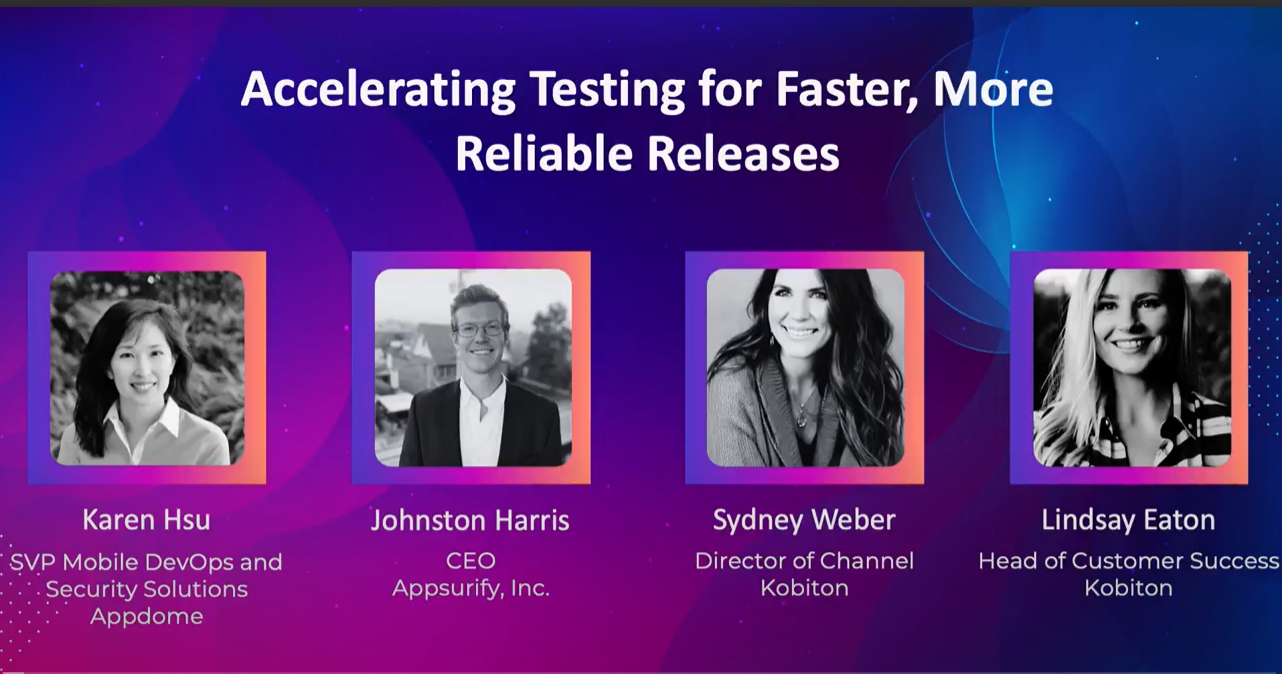
Accelerating Testing for Faster, More Reliable Releases
This video demonstrates Kobiton’s Virtual USB feature, allowing users to connect remotely to real devices directly from their IDE, such as Android Studio or Xcode. It showcases how to use Virtual USB for developing, debugging, and running native frameworks on real devices, even remotely. The tutorial walks through setting up the connection, launching the device in the Kobiton portal, and utilizing Android Studio to run and debug applications on a real device, ensuring seamless functionality for remote testing and debugging.
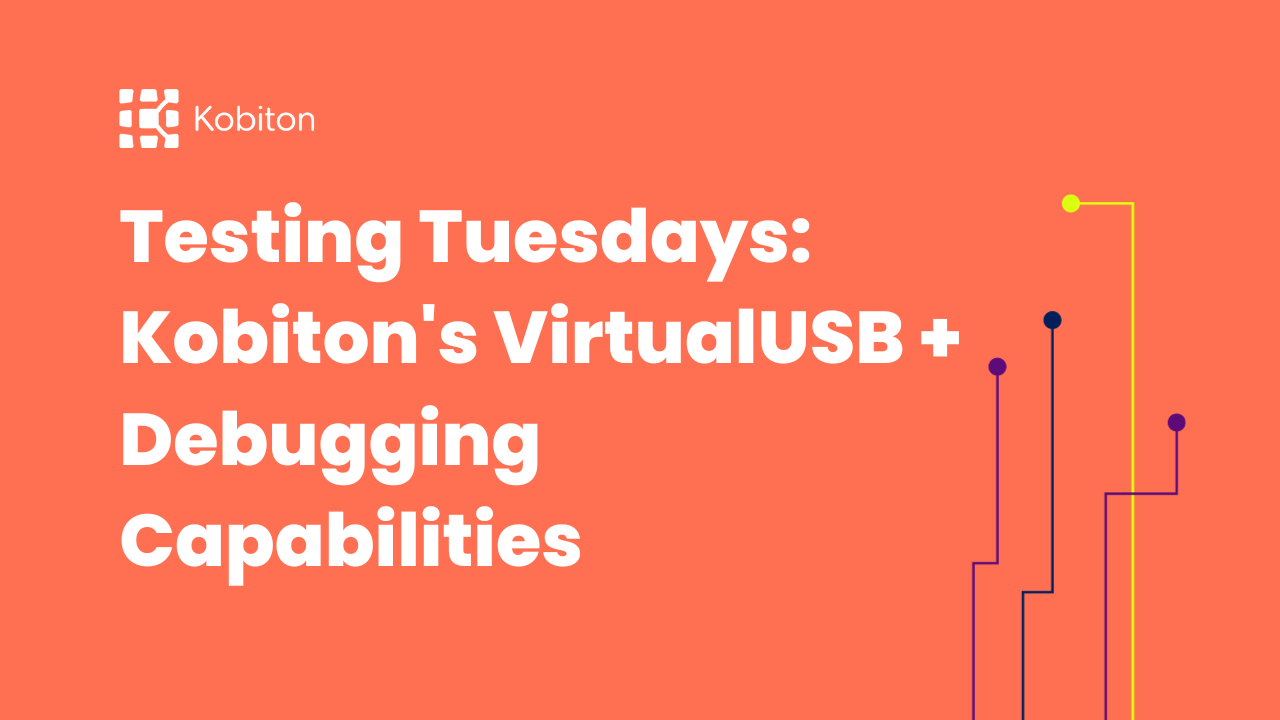
Testing Tuesdays: Kobiton’s VirtualUSB + Debugging Capabilities
Discover how to connect remotely to real devices with Kobiton’s Virtual USB for easy development and debugging!
0:00 |
hello, and welcome to kobiton in today’s video, we’ll be going over kobiton’s feature called virtual usb. With virtual usb. You’re able to connect to real remote devices right from your IDE. So say android studio or xcode. So you may develop debug or even run native frameworks against real devices even from a remote standpoint. For this demonstration of virtual usb, I’ll showcase how you can connect to real devices, even remotely, be able to use that real device within android studio, so that I may launch my application on a real device and even set breakpoints for debugging on a real device. Once again even from a remote perspective using virtual usb… to start. I’ll be launching virtual usb. It is its own application. And I’d simply put in my kobiton username and password or API key. Virtual usb will showcase the devices that are in your private cloud. These devices directly correlate with what you will see in your, in the kobiton portal. Here, I’ll make a connection and we’ll connect to the galaxy SX… back into the kobiton portal. We’ll launch the galaxy SX to bring us into a live view of that connection. And then we’ll go ahead and launch android studio.
1:27 |
Navigating to device manager within android studio. Notice how the galaxy SX is now available for us to make use of as if it was locally plugged into your computer. Now that we’re connected to a real device, I’m going to go ahead and run my application onto this device, making use of that live view to the left hand side.
1:54 |
Here is my application on a real device. Notice how as I’m adding functionality works as expected. But as I hit reset, I’m seeing that there is a defect or issue with this application… navigating back into my code. I’m going to terminate this application. I’m going to find in my code where that defect may be. And I’m going to go ahead and add a breakpoint for debugging at that time, at that place, I’m going to go ahead and debug my application onto the real device.
2:36 |
When we hit that breakpoint in our code, it will invoke the debugging capabilities from android studio. So by making use of virtual usb, we’re able to retain the functionality and capabilities that our ides offer for us. So, once again android studio or xcode or other ides of choice, that way we can debug develop debug, and even run automation against real devices, even from a remote standpoint.