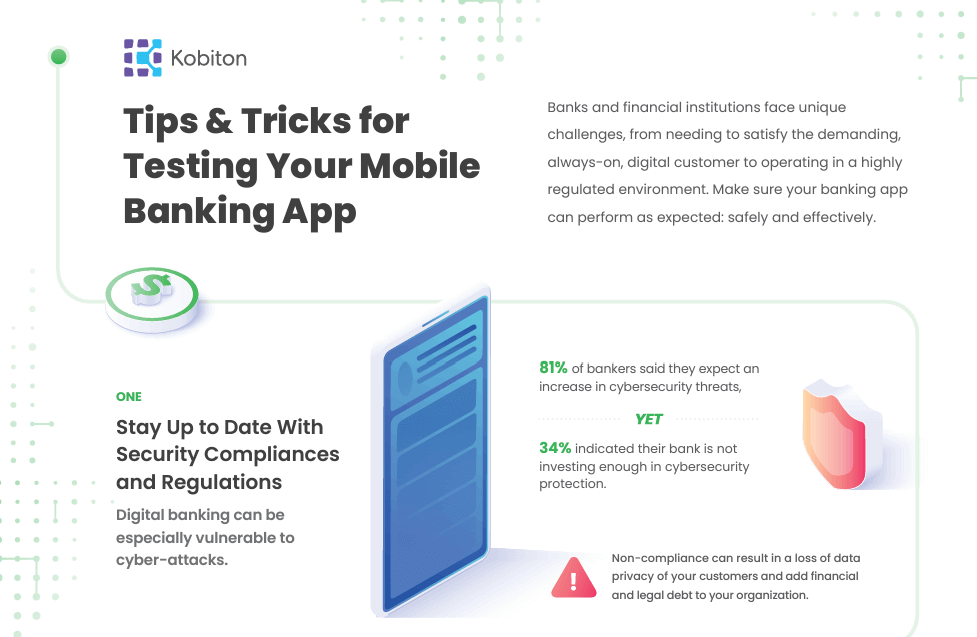
4 Tips & Tricks for Testing Your Mobile Banking App
Make sure your banking app can perform as expected: safely and effectively.
In this video, Clay Montgomery from Kobiton demonstrates how to spoof a device’s GPS location within the Kobiton platform. He shows how to use the “Set Device Location” feature to change the device’s location to any latitude and longitude, such as moving it from Atlanta, Georgia to the Golden Gate Bridge in Google Maps. This feature is useful for testing location-based services in apps and is also accessible via the API for more advanced usage.
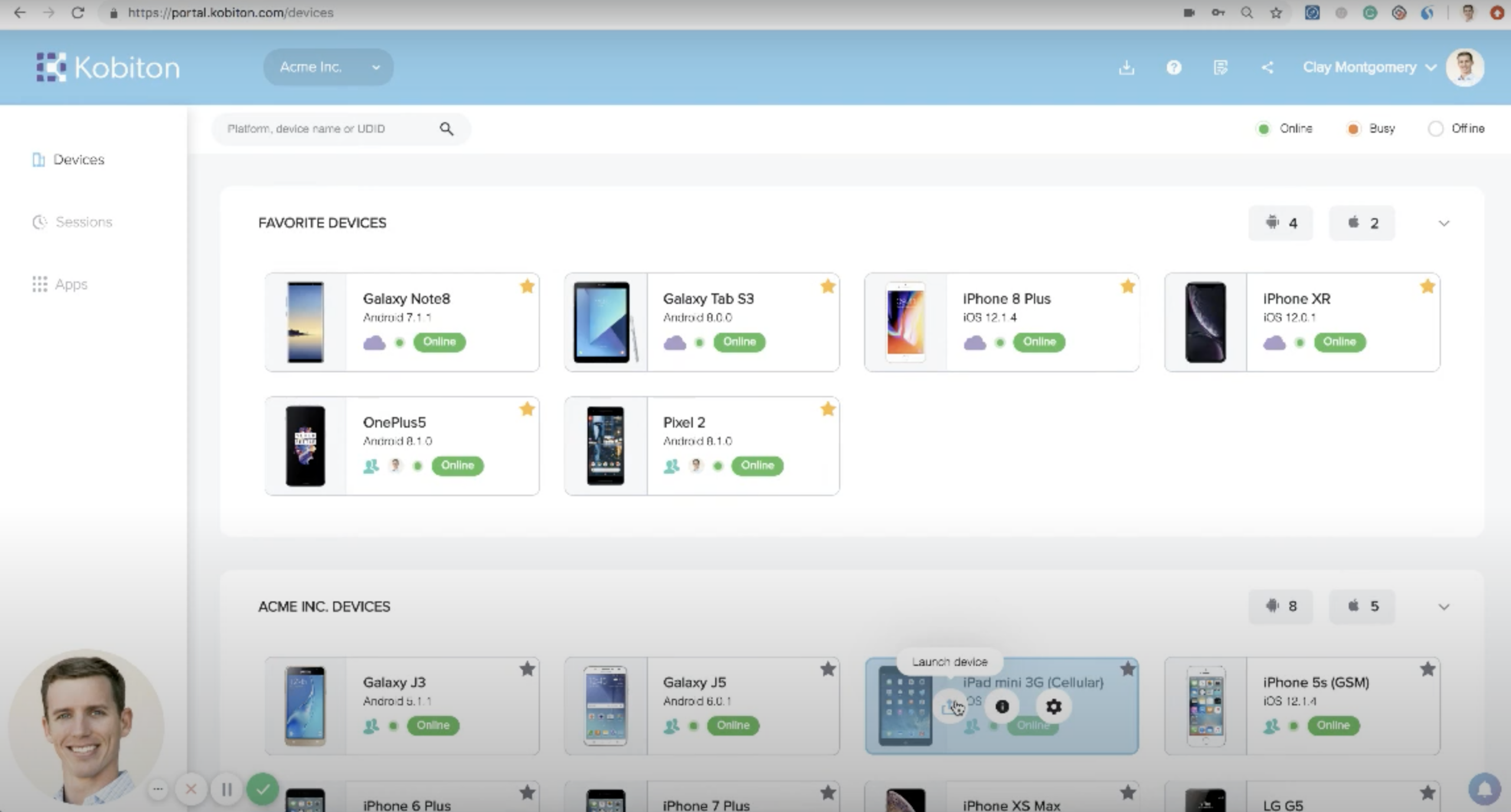
How to Set Device Location in Kobiton
Discover how Kobiton can assist you on your mobile testing journey
0:01 | Clay Montgomery
Hey this is Clay Montgomery with kobiton. I want to put together another quick video and this one is to focus on how to change the device location inside of the.
0:09 | Clay Montgomery
Kobiton platform. So let me go ahead and launch a device. But inside of kobiton, we allow you to spoof.
0:14 | Clay Montgomery
the GPS location of the device, for sites and applications that use location based services.
0:19 | Clay Montgomery
And specifically, we’re using the GPS of the device for those location based services. So the easiest way to do this is really to show it inside of Google maps. So if I come into this device and I click here, I click in Google maps, you’ll be able to see that this device is now located in Atlanta, Georgia. And if I come over here, we have a little shortcut that says set device location. If I click here, it does ask for the latitude and longitude here. I have the latitude and longitude already saved for the golden gate bridge. But if I click set location, you will see that it will now move this device to the golden gate bridge. So fairly simple and straightforward. This is also accessible via the API as well. But hopefully this was helpful and let us know if you have any additional questions. Thank you.