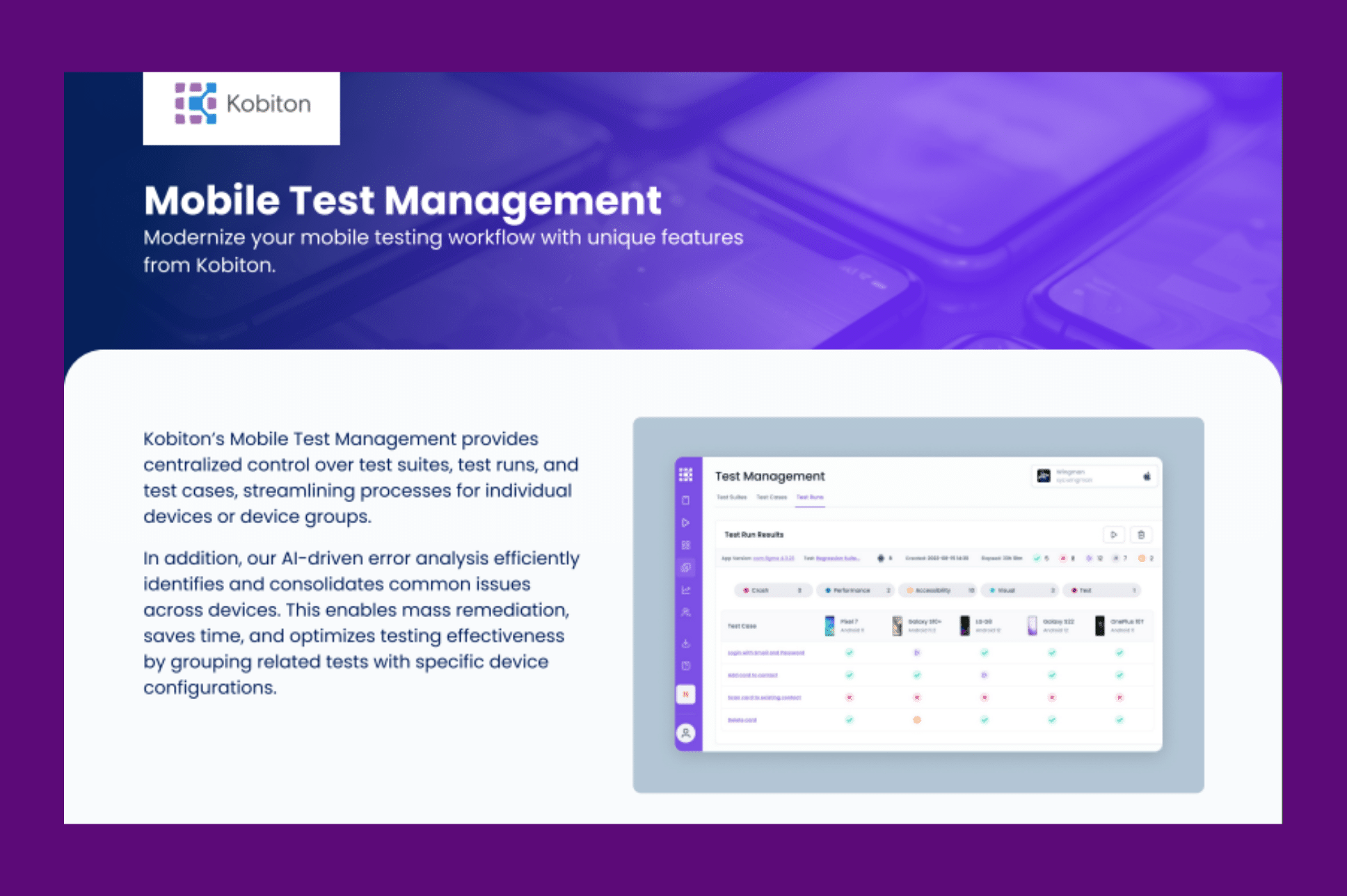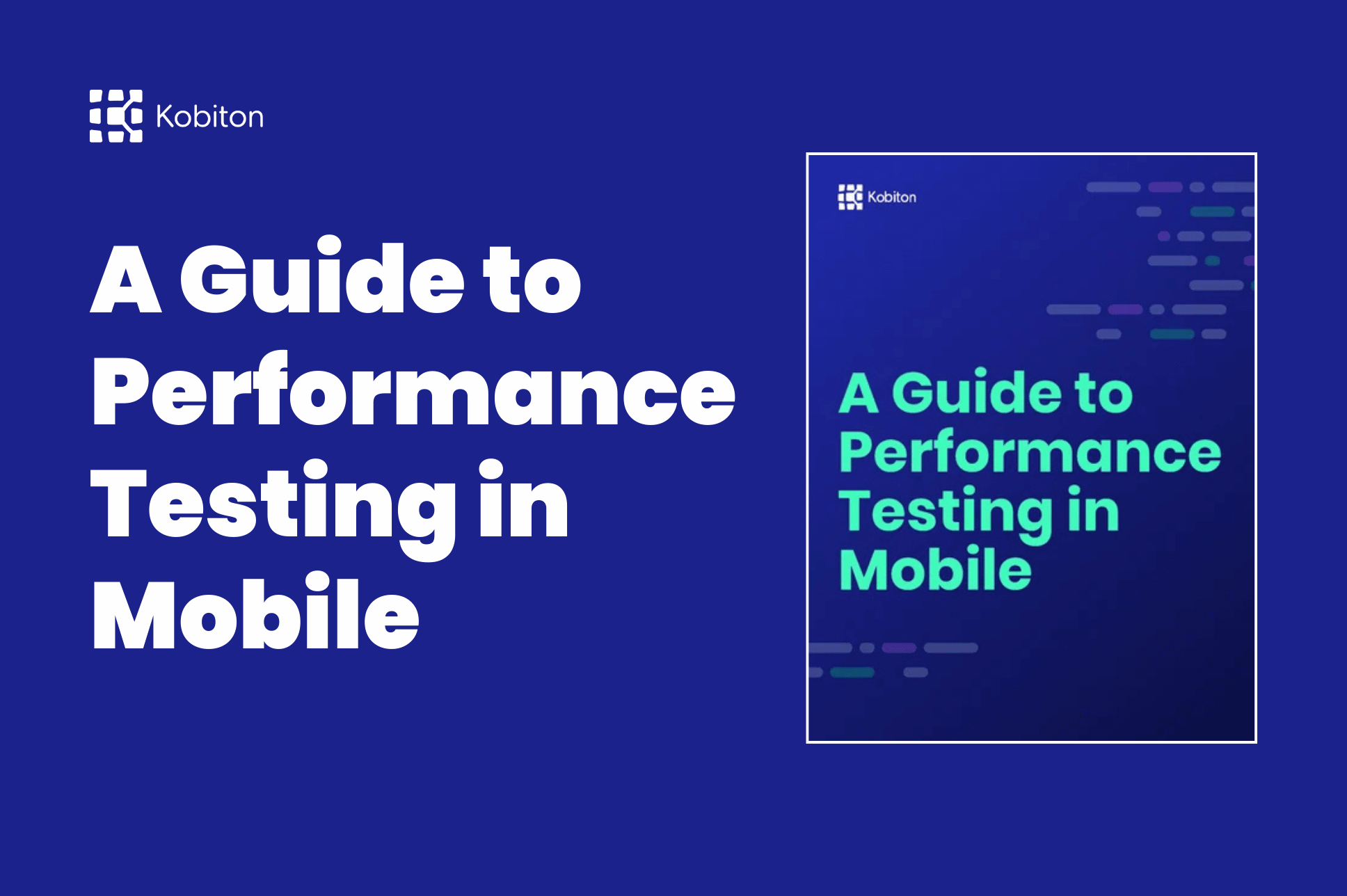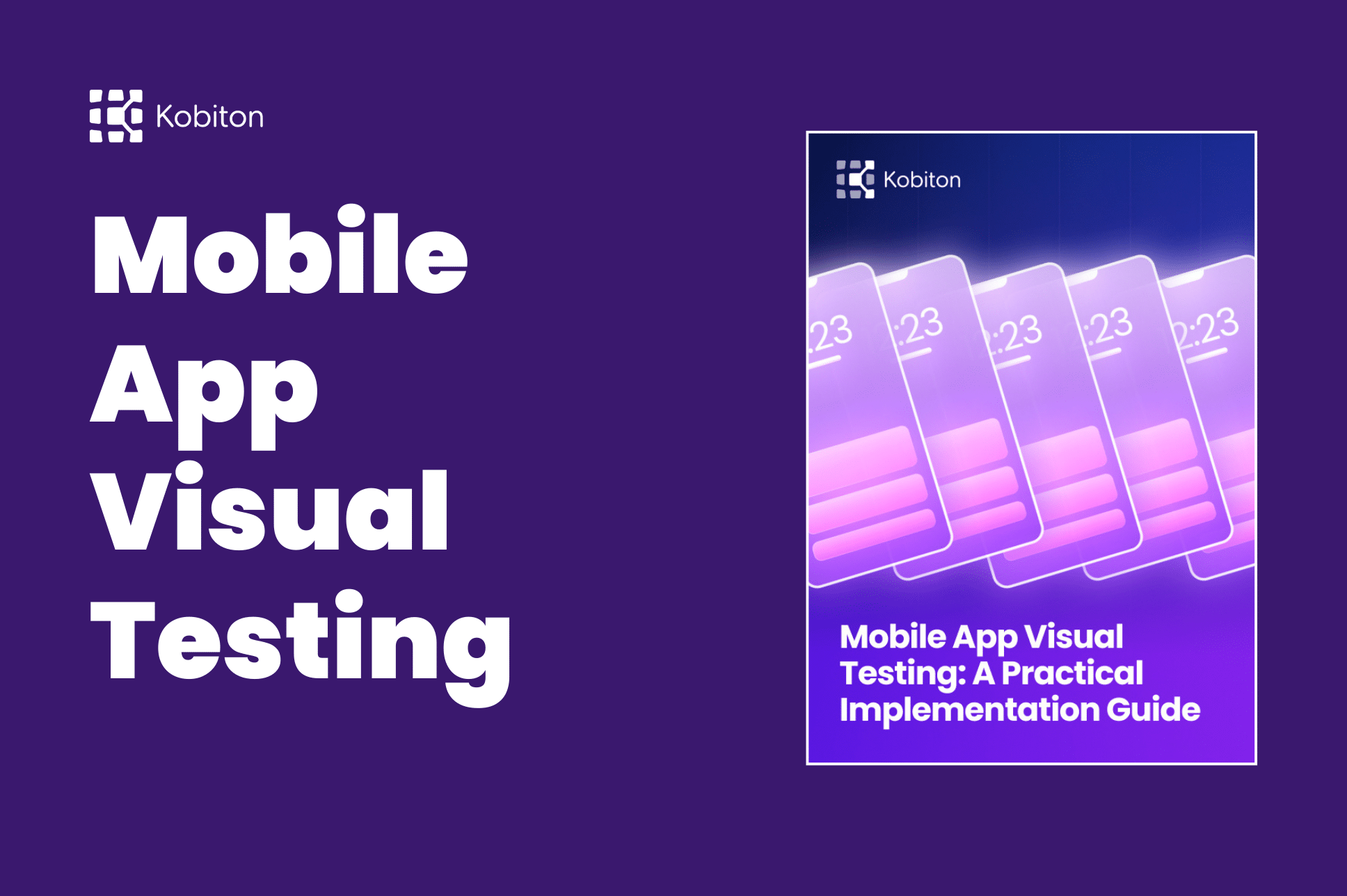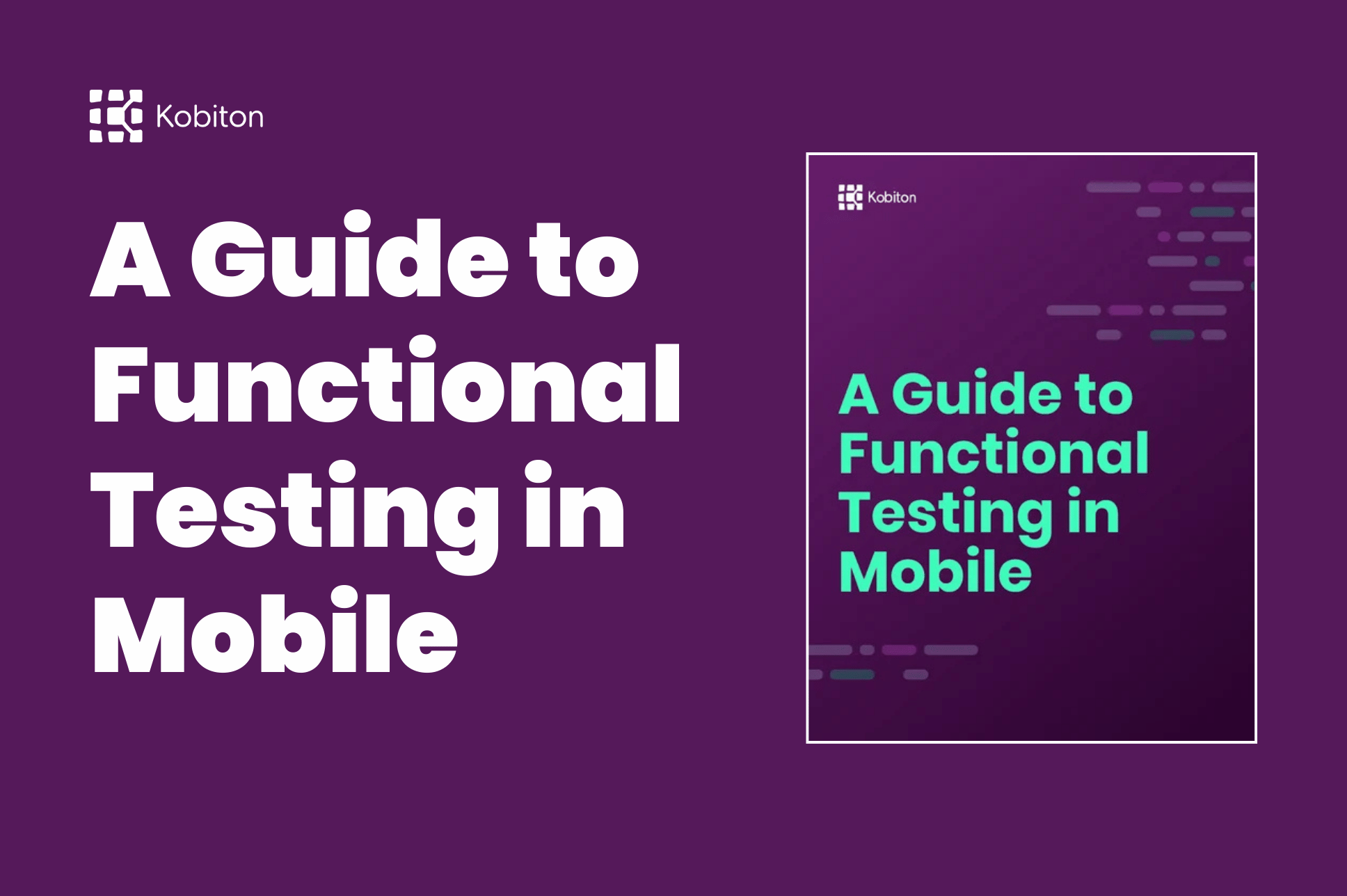
A Guide to Functional Testing in Mobile
This eGuide offers a deep dive into this foundational testing method that catches the most defects and ensures that your mobile app is running correctly so that you’re able to bring your customers the best experience possible