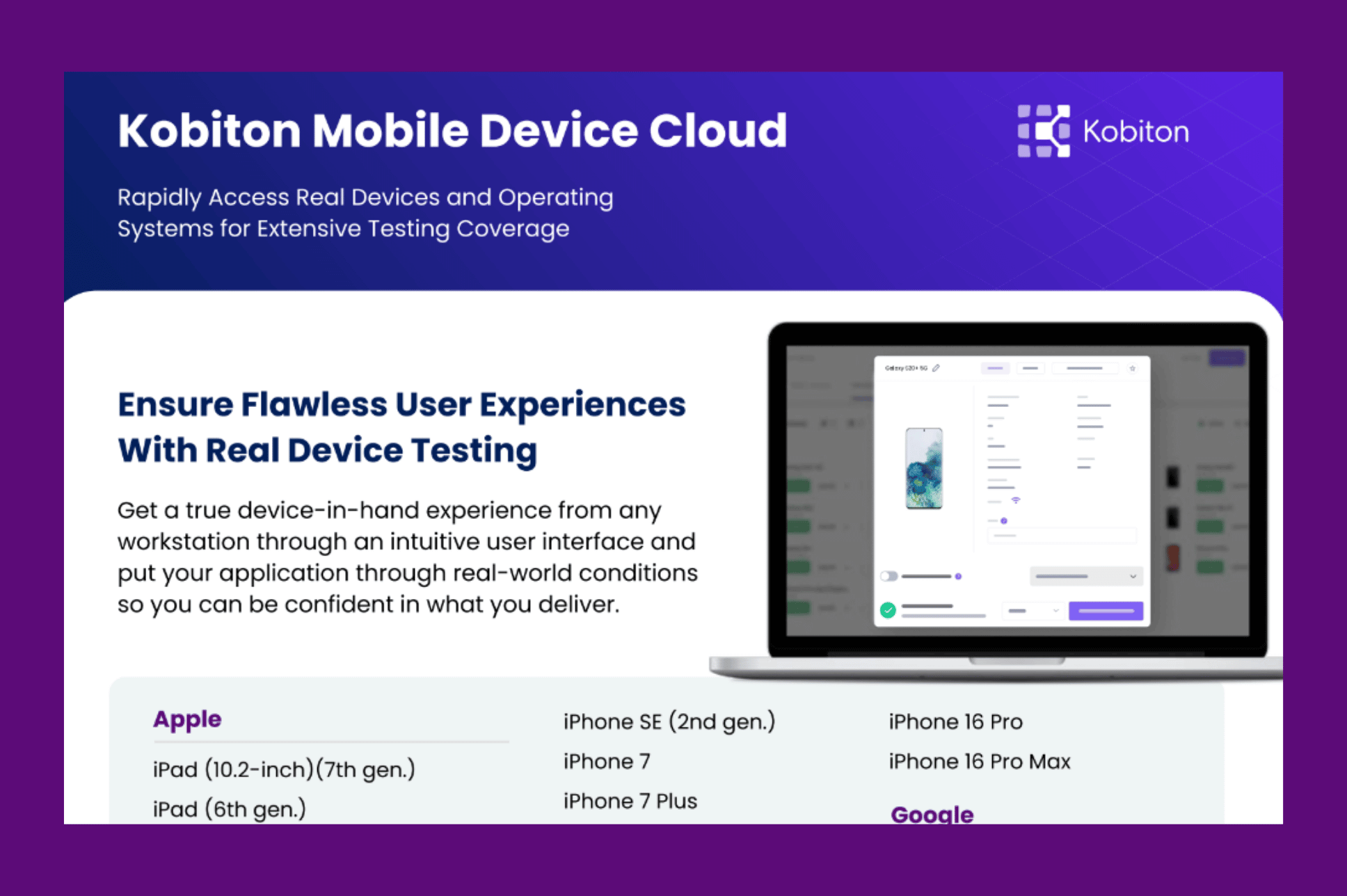
Kobiton Mobile Device Cloud
This video shows you how to make a certification file in Apple Developer. The process should be followed and plugged into the Kobiton desktop application. You will be able to test on iOS only after creating p.12 and mobile provisioning file.

Create Dev Certificate p12 File
Discover how Kobiton can assist you on your mobile testing journey
0:06 |
By the end of this video, I’m going to teach you how to make a development certificate file which is needed to test iOS devices on Kobiton here we go. Okay, you’re going to navigate to developer apple com, and you’re going to click on certificate identifiers and profiles and it will bring you to this page here. So basically, we’re looking for a CSR file in which we have to make this through the keychain.
0:42 |
Then we’re going to navigate up here to keychain access, and then we’re going to go to certificate assistant… sorry about that. Here we go. And then you’re going to request a certificate from the certificate authority, and here you’re going to type in your name or whatever you want to type in here. And it’s important to hit save to disk. And then we’re going to hit continue here and you’re going to name this file, something that will be useful for you. I’m just going to name it POC customers. All right. And then we’re going to hit save. And then I like to show in finder just so you can see where it’s at. You’re. Going to need to navigate when you hit choose file here. All right. We know it’s on our desktop and we’re looking for POC customers. And here it is, let’s hit open and hit continue. And then we’re going to hit download here. And then we’re going to go down here and show in finder again, so we can find it and know where it’s at.
2:05 |
Okay. So… now we’re going to deal with the keychain access once again… and we just want to go over to keychain access and hit certificates. And then we’re going to drag and drop the file, the shirt file that we just made and you see we have it here and this is perfect. Just have the little triangle here. You go down and you see the certificate that you created. If you remember, I put my name on the one that I had. So you’re able to see it here again in the keychain access, which is great. All right. Then you’re going to right, click it and hit export. Then you want to export this as a P 12 file and again, make sure you name it accordingly. I’m going to name mine POC customers. All right. And then we just hit OK because we don’t want a passcode. And then this password here is just your mac passcode. So we’re just going to type it in wrong one here. So let’s retype it. Again. This is your mac passcode. All right. And there you have it. Thank you guys so much for joining me here. This is very simple but it’s needed to run an iOS test on Kobiton. And you see here is the file which is a P 12 certificate file. All right. Thank you guys.