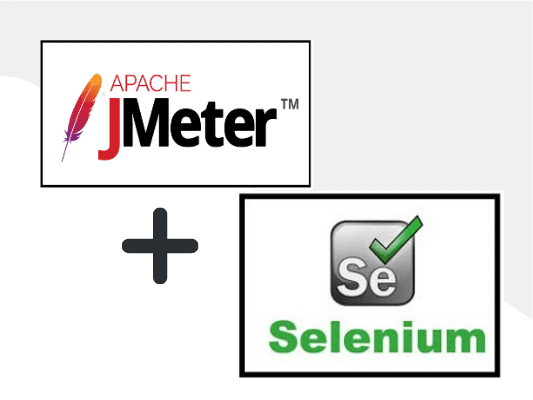
JMeter-Selenium Webdriver Integration
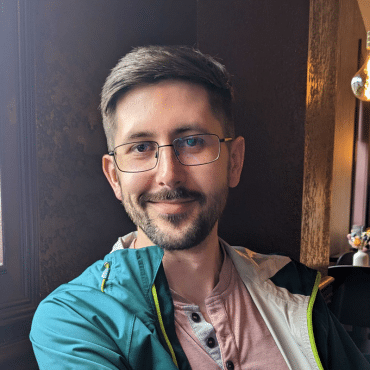
Adam Creamer
Application Performance Management is of prime concern for many IT organizations – a slow running application will negatively impact the customer experience and cause churn. Performance is not merely a question of load time and application responsiveness; the real question is whether the end-users are satisfied with the experience? Your software is likely to suffer from issues such as running slow while several users use it simultaneously and inconsistently across different operating systems.
Most performance-related issues revolve around speed, poor response time, load time, and poor scalability. Performance testing aims to remove Performance bottlenecks and reveal how a system behaves and reacts in various situations.
Apache JMeter is a pure Java-based open-source tool to measure performance and test Web Applications and Mobile Web Applications. Meter can simulate a heavy load on a server by creating tons of virtual concurrent users to the web server. It supports multiple operating environments like MS Window, Macintosh, and Linux.
To learn more about robust performance testing, contact Kobiton today!
JMeter was first developed by Stefano Mazzocchi of the Apache Software Foundation. He sat down and made it primarily to test the performance of Apache JServ, which the Apache Tomcat Project later replaced. JMeter is the most popular performance testing tool provided by Apache Software Foundation.
The major release version history:
If you need to test the functional behavior of your applications, there are elements in JMeter that can provide you with regression tests of your applications. A mere assertion on response code, in addition to the test scripts, helps to ensure whether your application is returning the expected response code or not. Scalability and flexibility are also intrinsic to JMeter, and you can also extend the assertions using regular expressions.
It can only test performance of Web-based applications.
A user performs some action on the browser; the browser interacts with a Web server via HTTP/HTML requests to the Web server. JMeter acts like a group of users sending requests to a target server. It collects responses from the target server and other statistics that show the performance of the application or server via graphs or tables.
JMeter generates a virtual load on the server and simulates the real-world user activities. Each thread sends a request to the server and validates the performance of the application.

A typical test plan, which describes a series of steps JMeter will execute when run, will consist of one or more:
The following screenshot lets you see the icons representing these elements:

The User Interface of JMeter contains two panels. The left side frame includes elements of the test plan, and the right side frame has the configuration of Element. A Test plan contains all the test elements you need to perform a test.
All samplers, Listeners, Timers, Assertions, Controllers, etc., constitute a ‘Test Plan’ in JMeter.
Workbench has been dropped from the UI, you can now use Non Test Elements as immediate children of a Test Plan.

The left panel displays the elements/nodes used in your testing. The right panel displays the details of each element.
Adding and removing the elements are as easy as right-clicking a node and selecting Add/Remove respectively from the sub-menu.

Prerequisites:
 If not, then you need to first install Java in your system. And then Set up Java Path:
If not, then you need to first install Java in your system. And then Set up Java Path:We can record and JMeter with automatically generate a ‘test’ based upon our actions.
We perform actions on a browser and JMeter will listen to our actions and generate a test. We can directly playback for some scenarios, but we need to handle some dynamic variables and cookies in the response for a few.
So, your JMeter works like a proxy with the HTTP(S) Test Script Recorder.

If you are doing performance testing of an application that uses a proxy, there could be an issue with record and playback in JMeter. To fix this issue:
WINDOWS PROXY SETTING

Anyone with basic knowledge in software testing or with experience at any level will discover JMeter very easy to learn and use. One doesn’t need any programming competence to understand the potential use of JMeter. JMeter has ample resources on the Web and forums that may become your guiding light towards using JMeter and its possibilities in Performance Testing. Being a highly robust, scalable, and portable application makes it a suitable testing tool for today’s fast-changing and market-driven application development process.
In the latest release, there is support for Mobile applications and Integration with CI tools like Jenkins. It can be integrated well with third-party tools like DynaTrace, Applicare, Grafana. From version 3.0, JMeter supports HTML Reporting.
Looking for a robust performance testing tool?