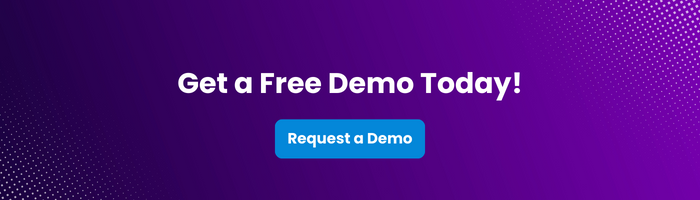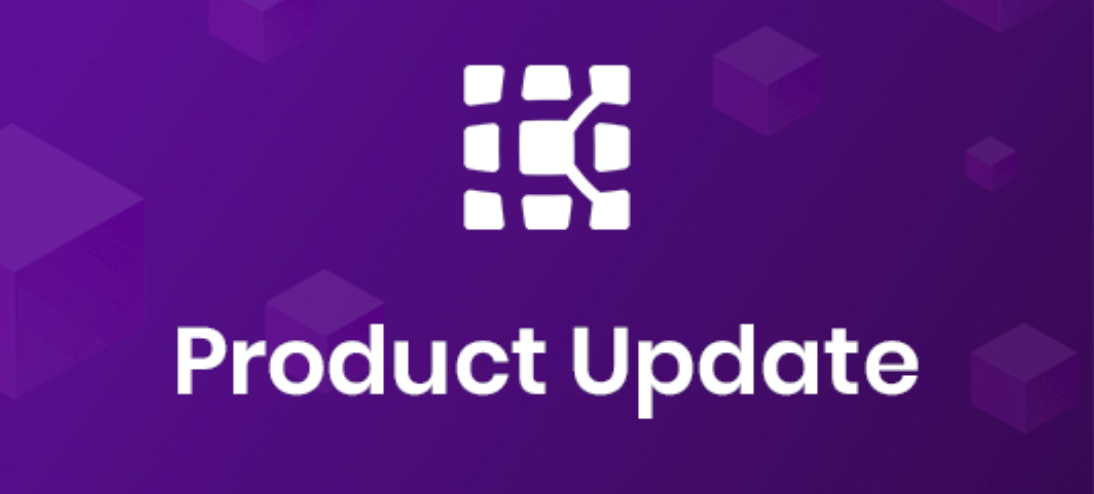
April 2021 Product Update: Better ways to create Appium scripts & more
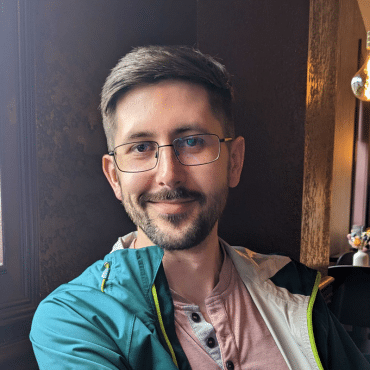
Adam Creamer
Data engineers today use a number of common tools that allow them to work smarter and more efficiently. In doing so, these engineers – perhaps you’re one? – can deliver on accelerated timelines and improve the quality of their application testing strategies.
For many, utilizing both the Appium framework and the Java language/platform together has become an absolute win-win.
Here’s why: Platform independence can be a pretty big deal when it comes to software and application development, and that’s where Java really shines. It contributes to an environment with less deployment challenges, it is perfect for large projects, and it lends itself to a more consistent testing process.
Sounds pretty great, right? Incorporating Appium into the mix takes things up a notch or two.
Appium is an open-source automation testing framework, and one that also offers cross-platform functionality. A single API can be used to evaluate on both iOS and Android platforms, and Appium offers a great degree of scalability and flexibility.
It is easy to understand why Appium has become such a popular testing framework, and it makes sense that developers are increasingly learning to conduct testing with both Appium and Java, together.
Java — considered by many to be one of the best programming languages available – is popular, in large part, because of its many impressive features. These features include security, and a robust and object-oriented structure. Additionally, Java is commonly used by engineers to develop mobile, web, and desktop apps.
Here are the steps you will take to configure the testing environment.
1. Install JDK
First, download and install the latest version of JDK from the official Oracle website or adopt OpenJDK.
2. Set Up Appium Server
Next, install the Appium server globally using npm (Node Package Manager) by running npm install -g appium command. Verify Appium installation by running appium –version command.
3. Configure Appium Dependencies
Then, create a Maven project or open an existing one. Add the following dependencies to your project’s pom.xml file:
<dependency>
<groupId>io.appium</groupId>
<artifactId>java-client</artifactId>
<version>7.5.1</version> <!– Replace with the latest version –>
</dependency>
4. Set Up Emulators and Devices
Set up emulators for Android using the Android Virtual Device (AVD) manager and set up iOS devices or simulators using Apple’s integrated development environment, Xcode.
5. Add Appium Java Client
Finally, add the Appium Java client library to your project using a build tool (Maven or Gradle). Configure the Appium Java client library in your project.
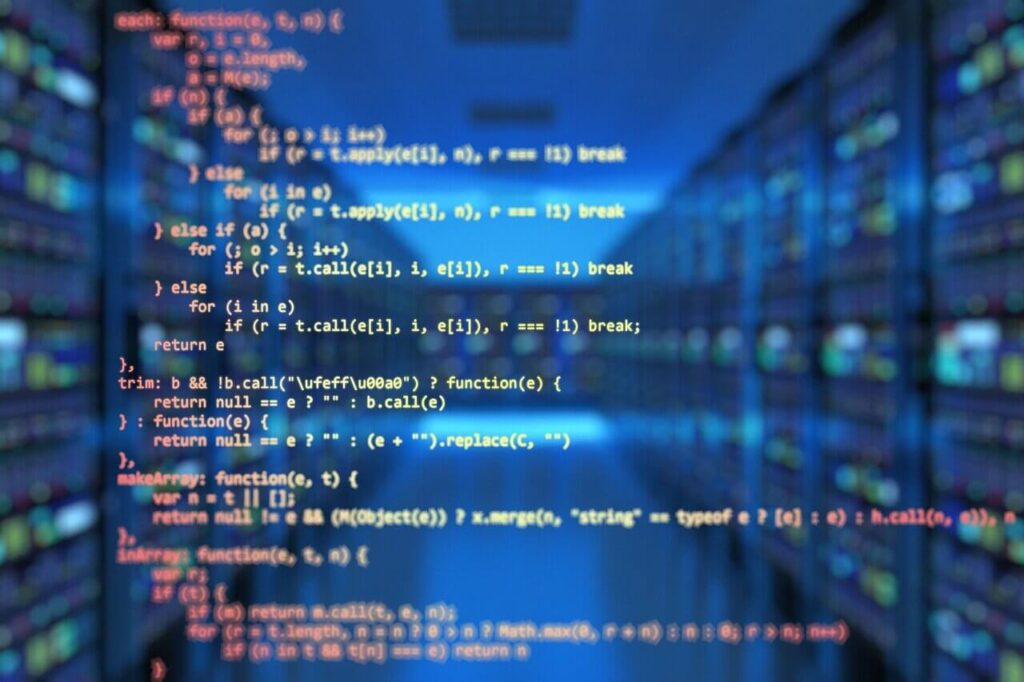
With the Appium Java client now set up, you’re ready to learn how to write that very first test script with Appium and Java. Check out this blog on important things to consider when writing your first Appium test case.
Feeling overwhelmed? Don’t be — Kobiton professionals are always standing by, ready to offer tips for test automation with Appium, including measures that might best apply to your own unique testing circumstances.
Here are a few tips to get you started.
Use the Appium Inspector to identify mobile elements and their properties, such as ID, Accessibility ID, and XPath.
Use the Appium Java client library to manage mobile gestures, such as swipe, tap, and scroll, using the TouchAction class.

Data-driven testing allows for executing test cases with multiple sets of data. This approach helps in assessing the application’s behavior under different conditions and scenarios.
Leverage reporting frameworks such as Extent Reports or Allure to generate interactive and detailed test reports. These reports aid in analyzing test results, identifying test failures, and tracking overall test coverage.
Implement proper error handling to ensure that the test suite can recover gracefully from unexpected exceptions or failures.
Use a Continuous Integration (CI) tool, such as Jenkins or Travis CI, to automate the test execution process.
Let’s recap what has been covered here.
Java is an extremely popular programming language, and Appium is an open-source automation testing framework, one that also offers cross-platform functionality. Together, they can be an extremely helpful tool when testing phases of application development.
First, you will want to configure the testing environment; then, you will be able to write your first test script with Appium and Java.
While writing test scripts with Java can be a fairly straightforward process, it is also important to note the importance of ongoing discovery; technology changes quickly. At Kobiton, we understand that ongoing education and a curious mindset can benefit those at every level of the application testing landscape. To learn more about evolving trends and practices that redefine the way we can properly and effectively provide testing solutions, Demo Kobiton Today!