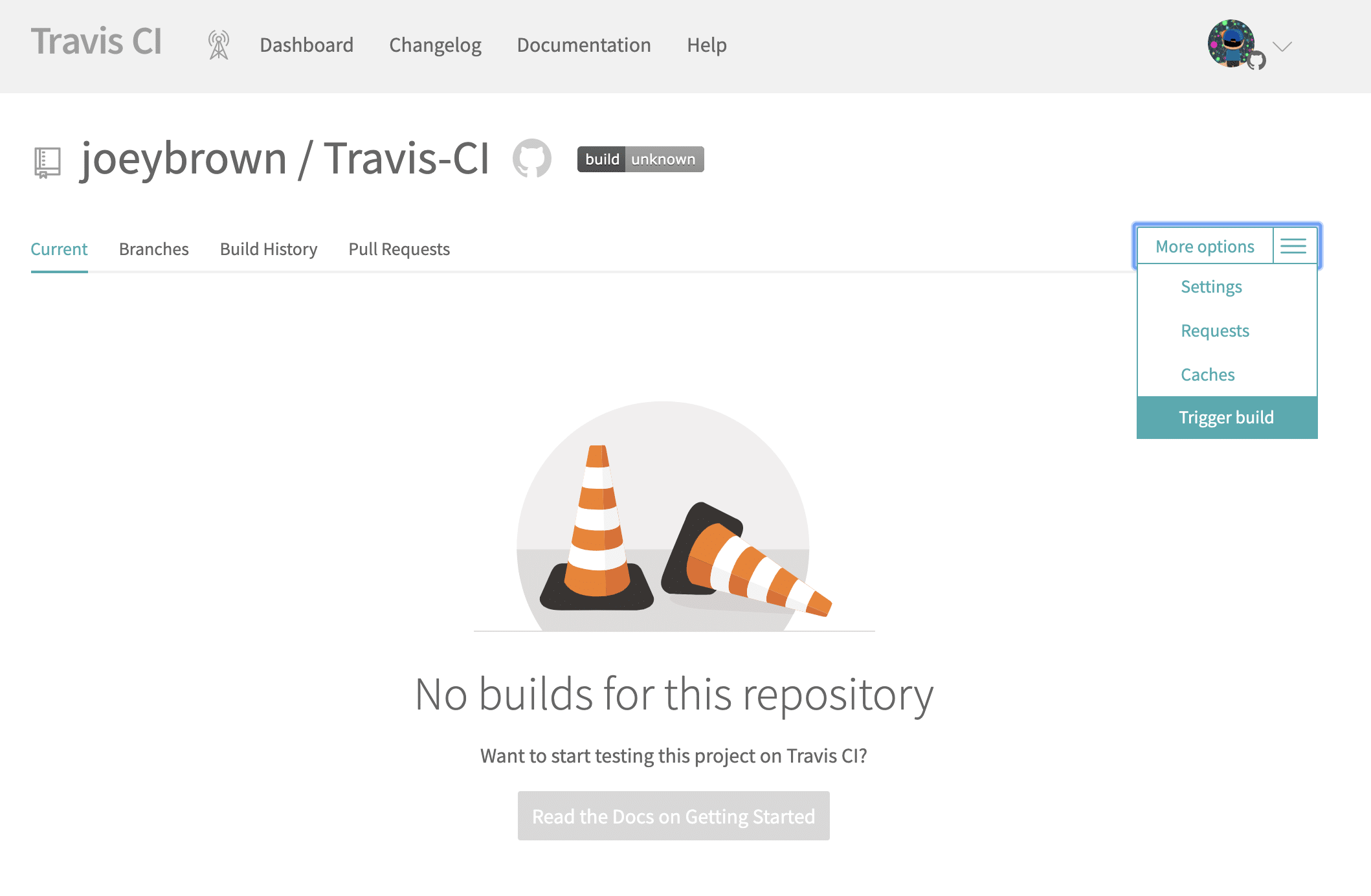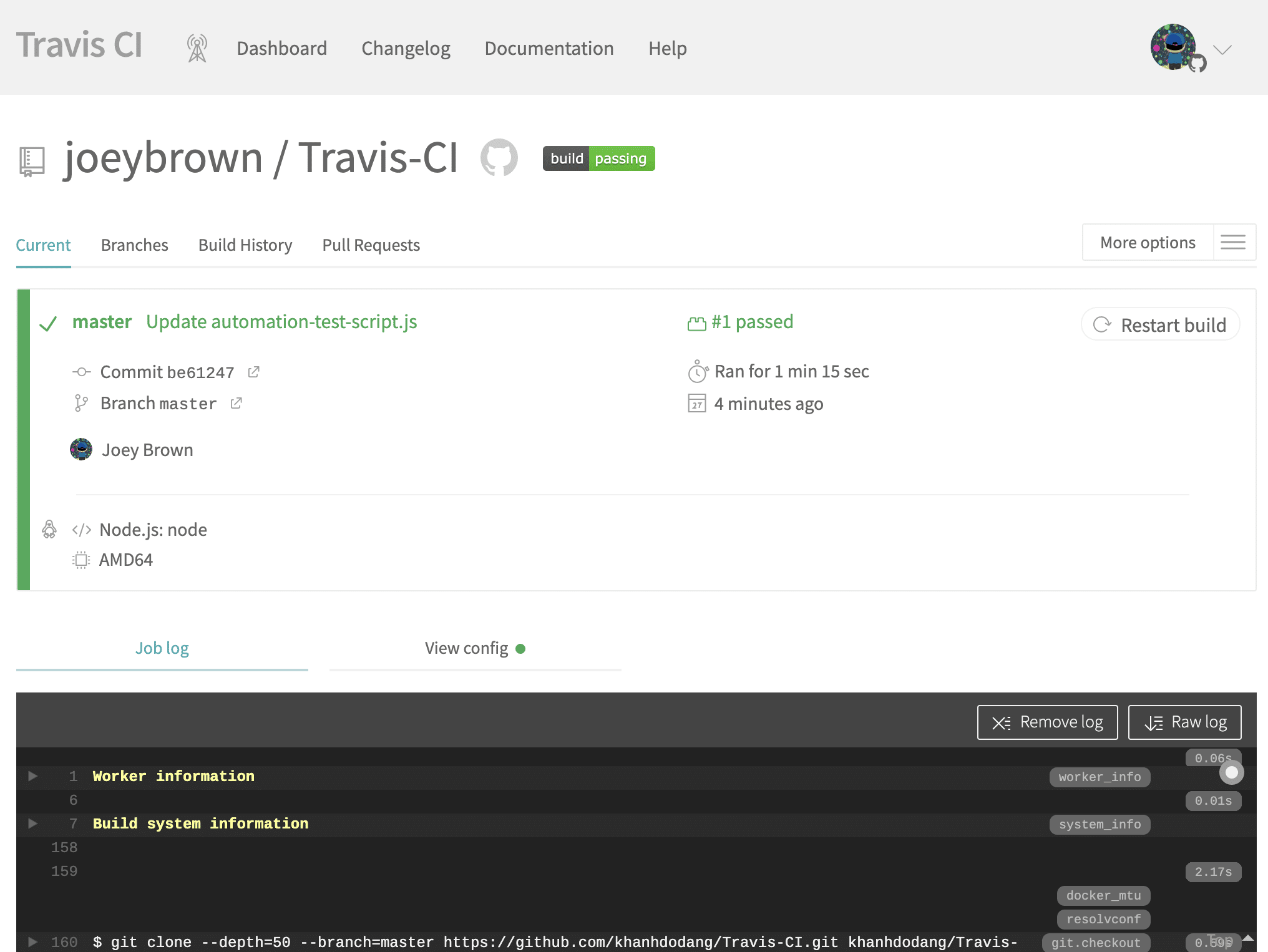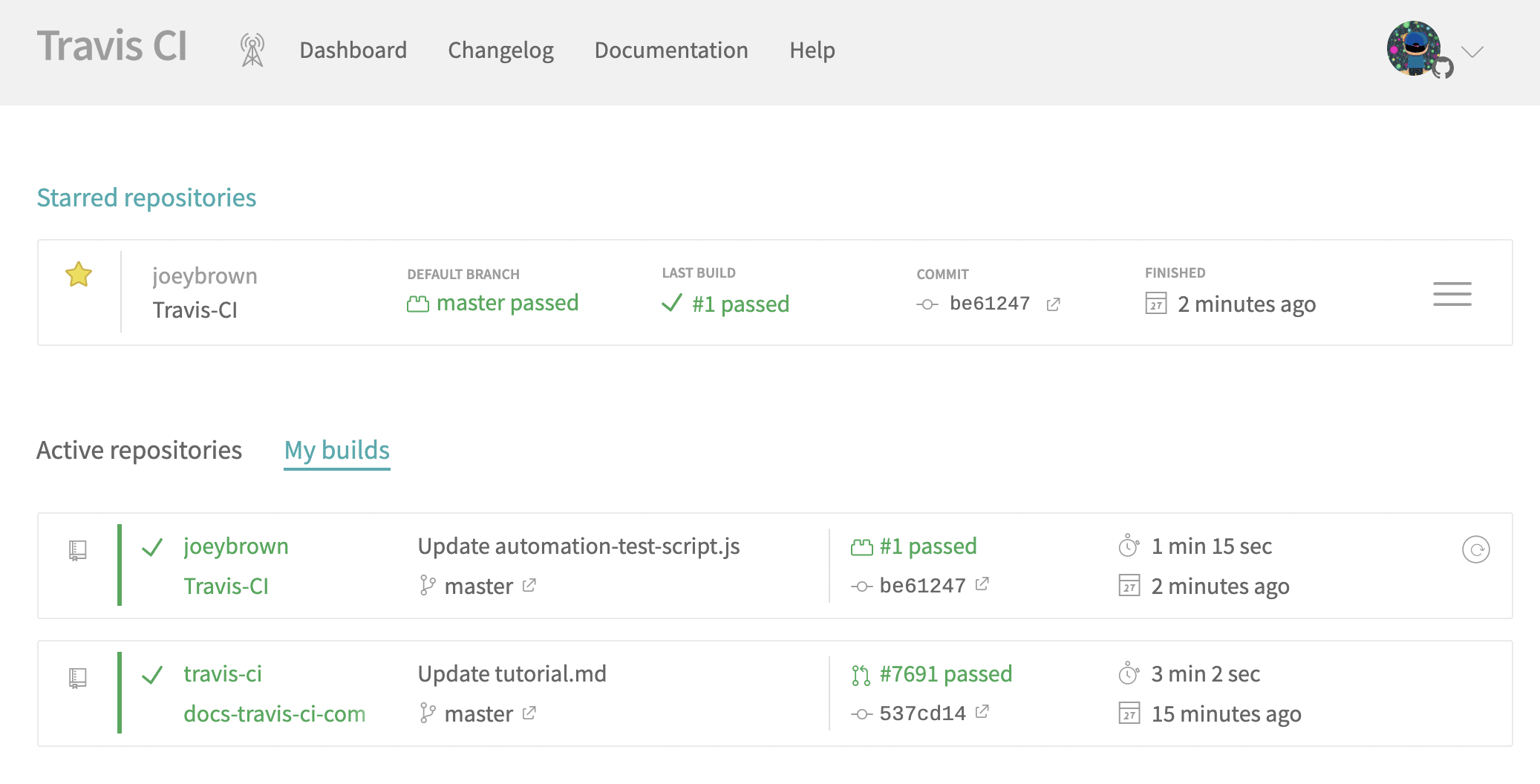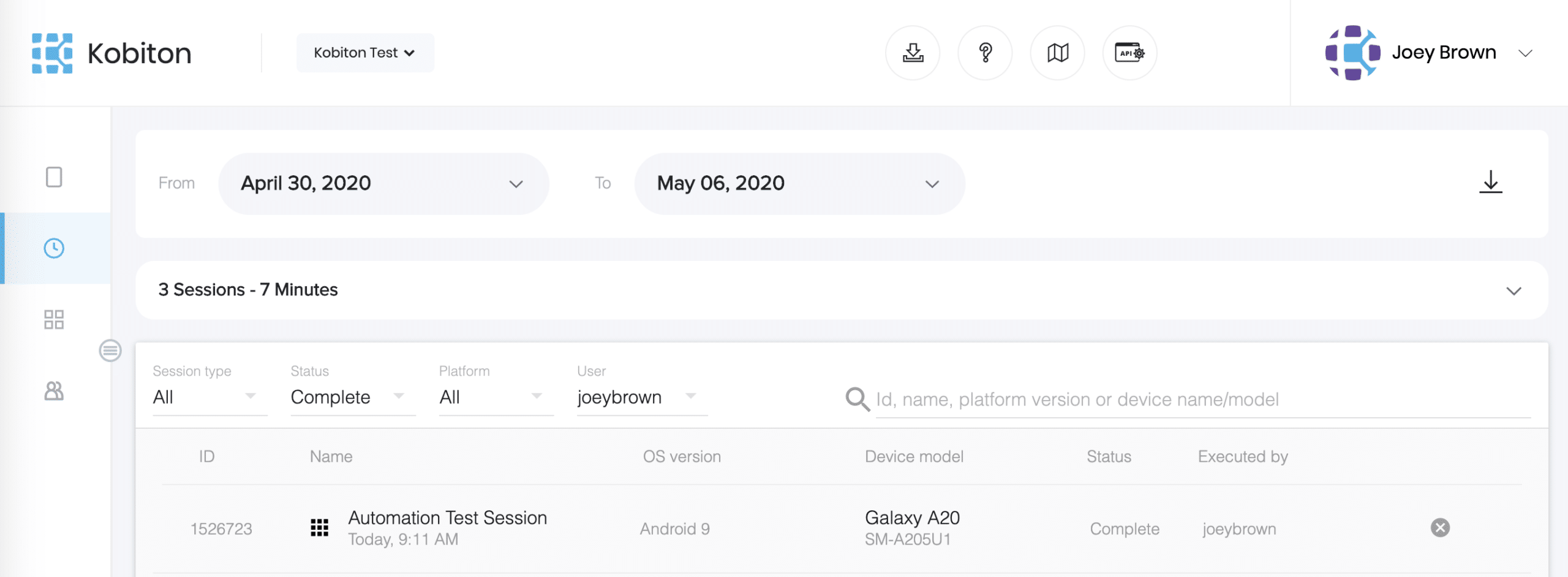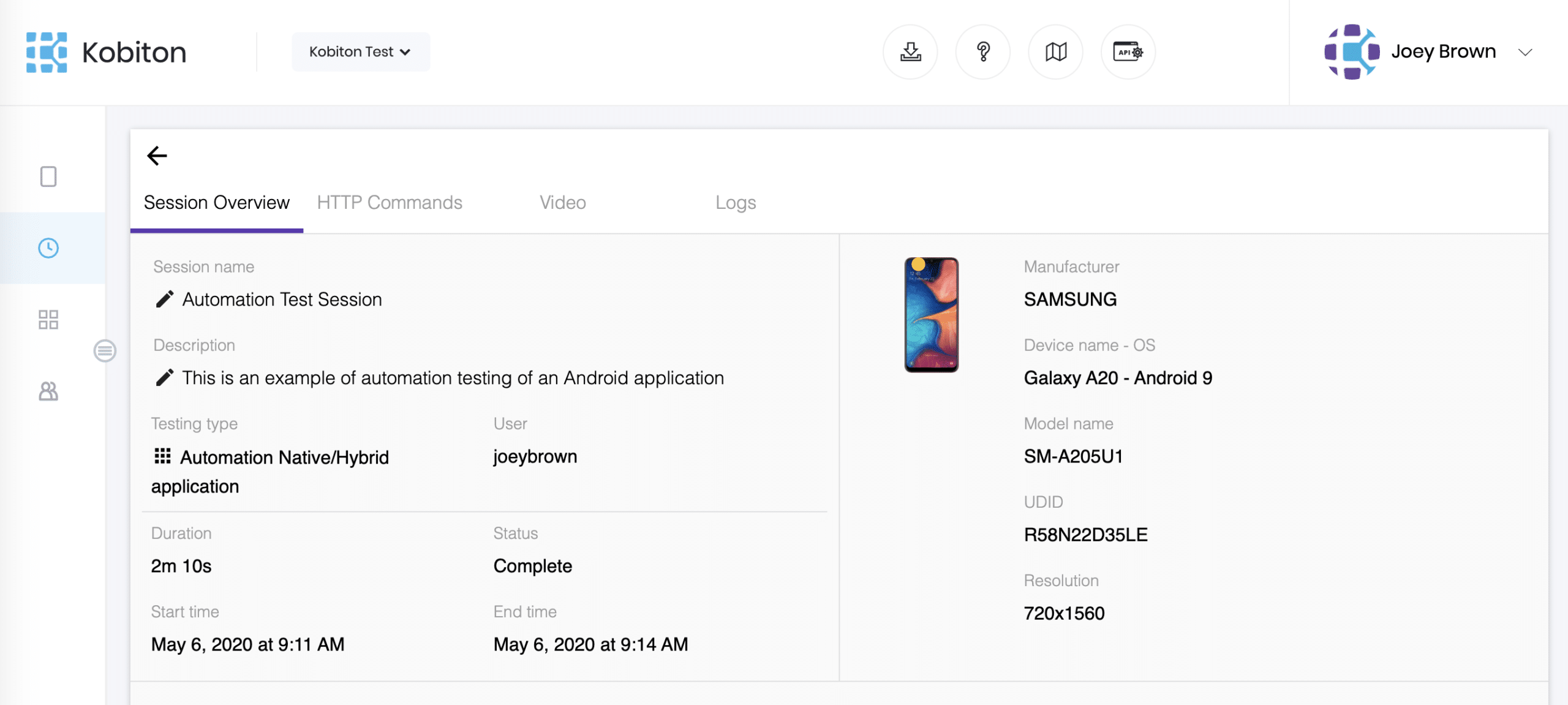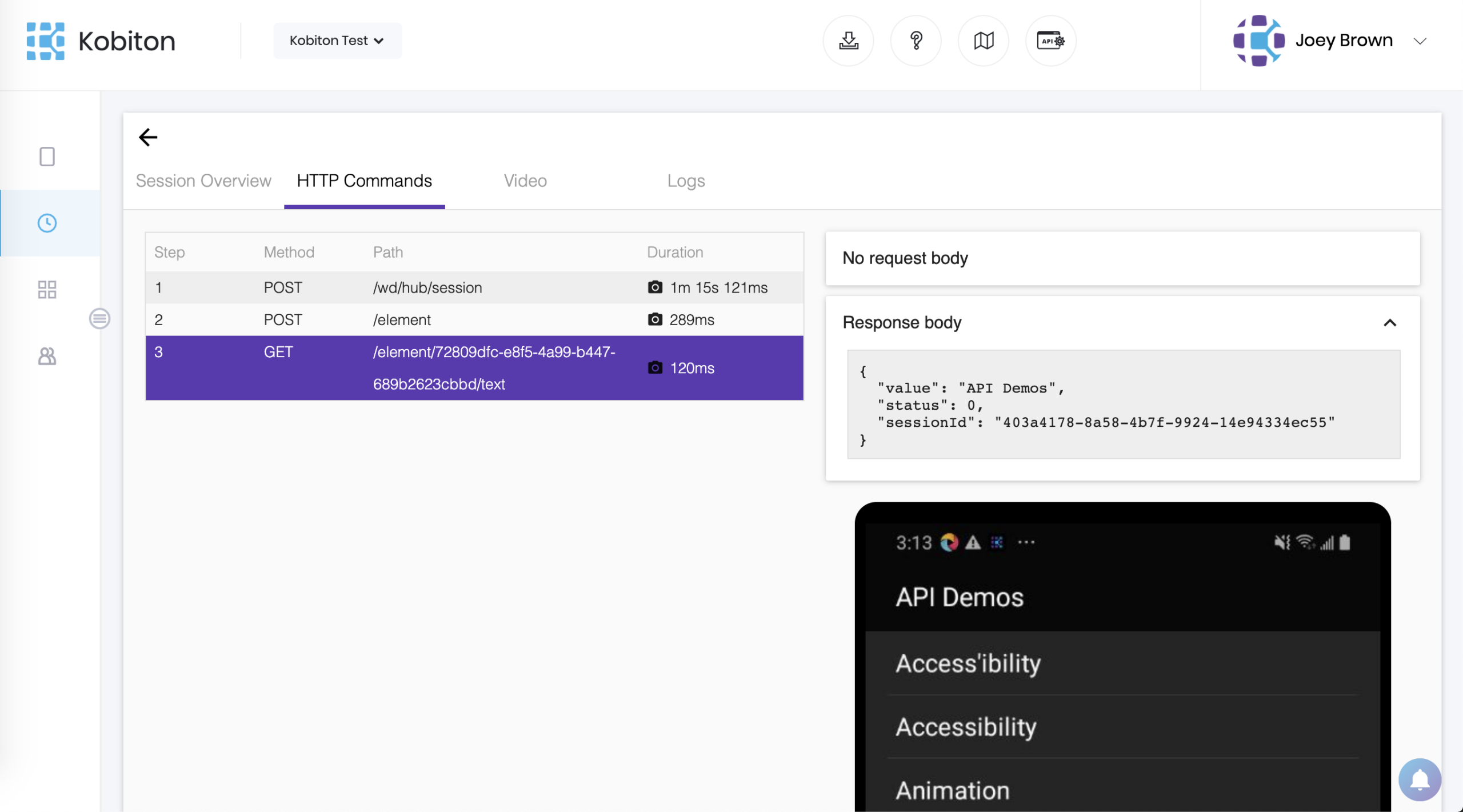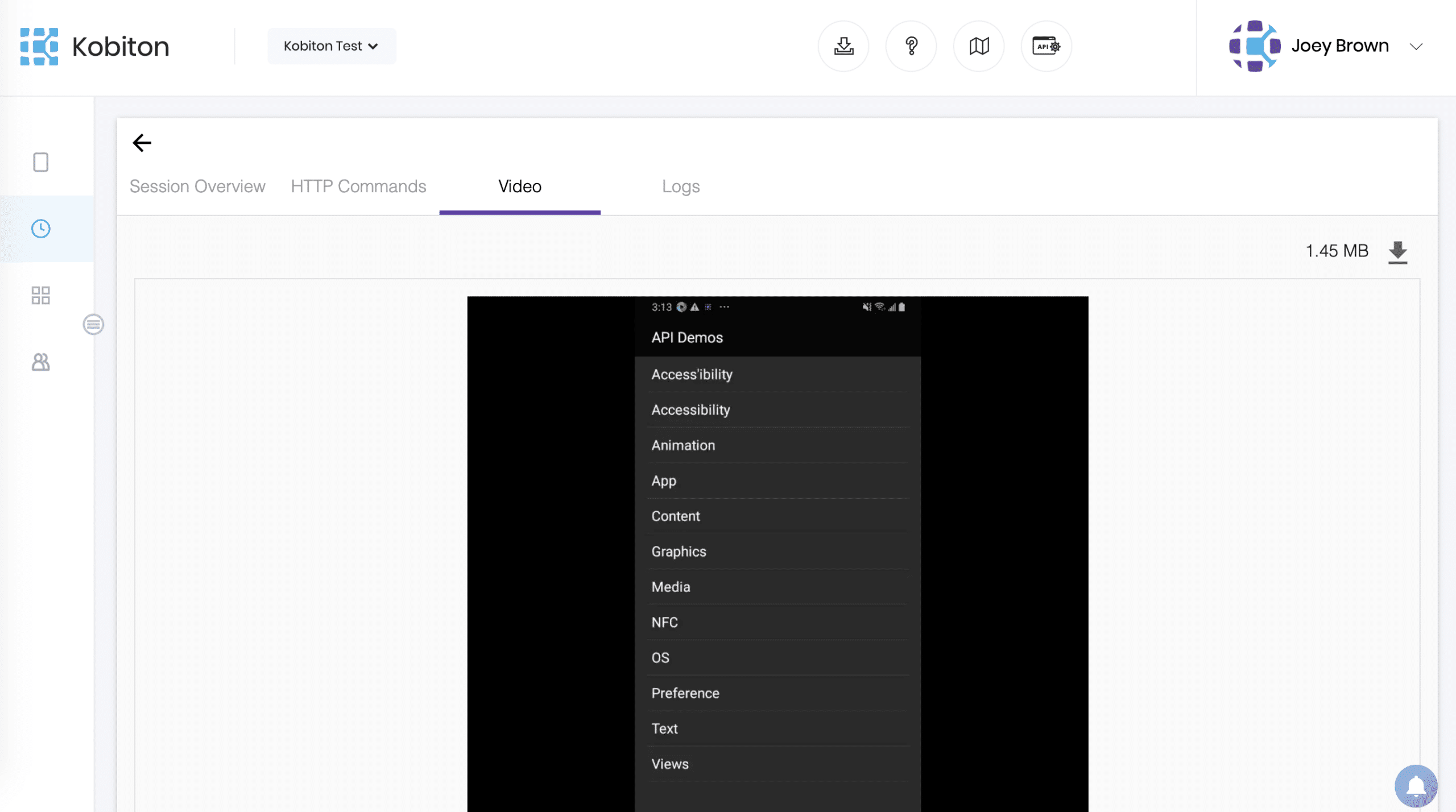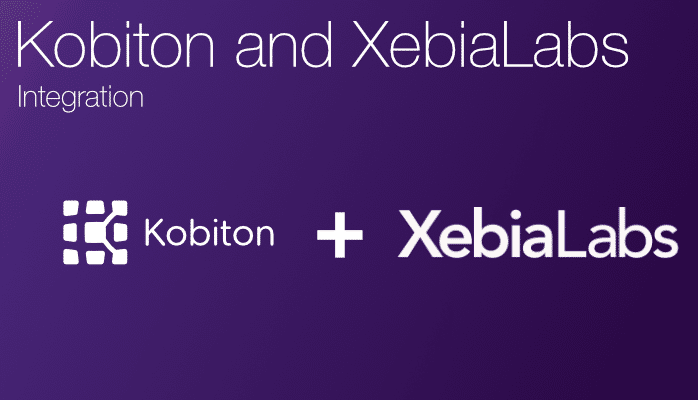
How to use Kobiton with XebiaLabs?
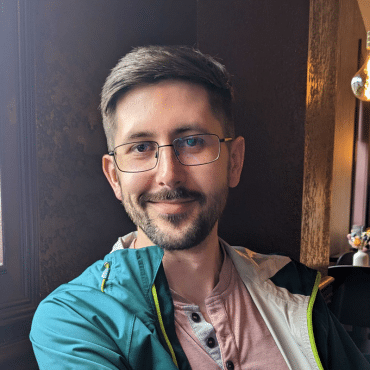
Adam Creamer
Continuous Integration is the practice of merging in small code changes frequently – rather than merging in a large change at the end of a development cycle. The goal is to build healthier software by developing and testing in smaller increments. This is where Travis CI comes in.
As a continuous integration platform, Travis CI supports your development process by automatically building and testing code changes, providing immediate feedback on the success of the change. Travis CI can also automate other parts of your development process by managing deployments and notifications.
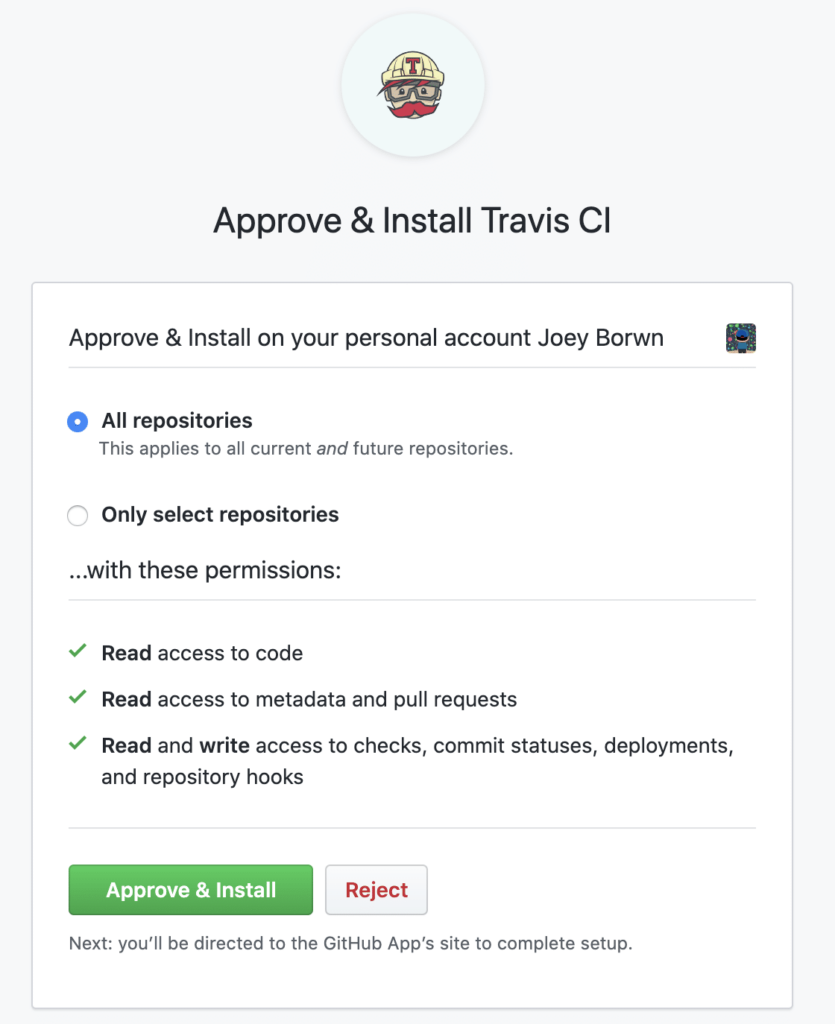
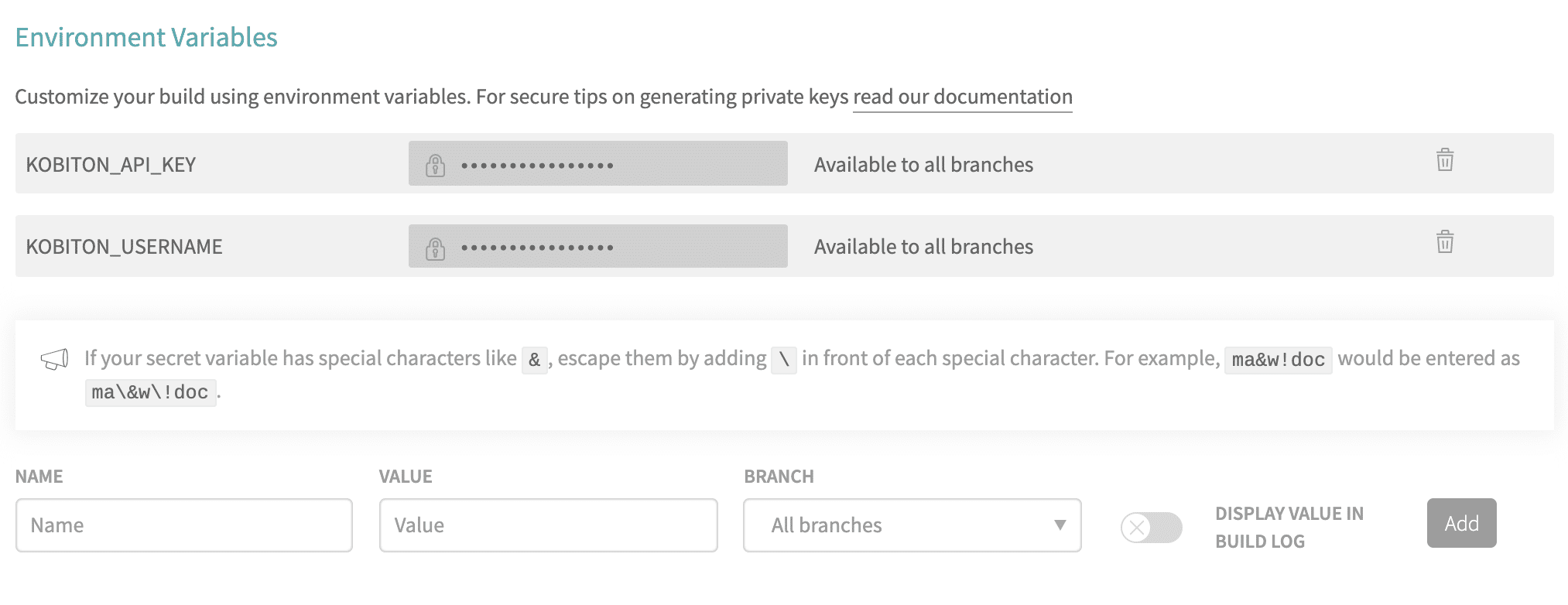
.travis.yml in your repository, now we can trigger the build and run the test with the Kobiton Cloud devices.