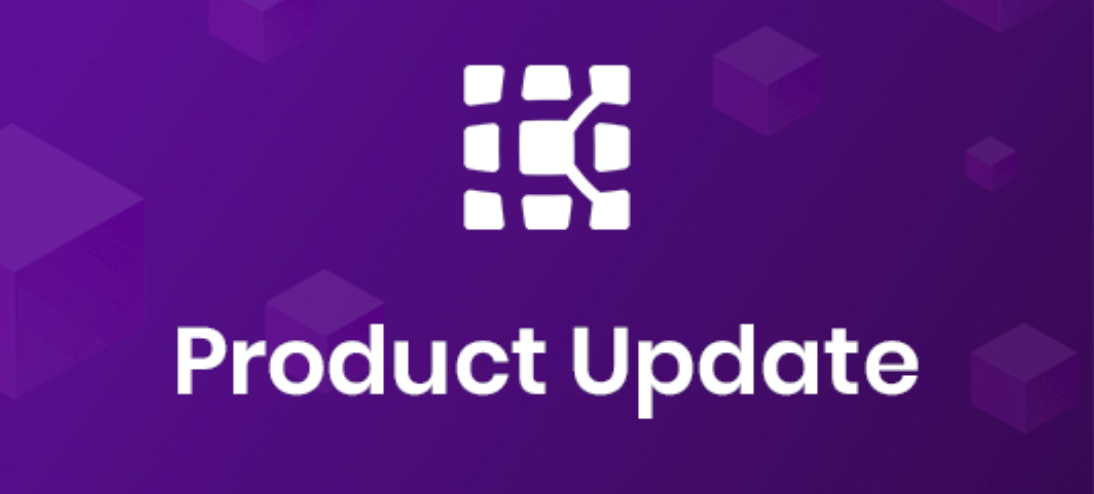
March 2021 Kobiton Product Update: New iOS support, response time in the Session Explorer, & more
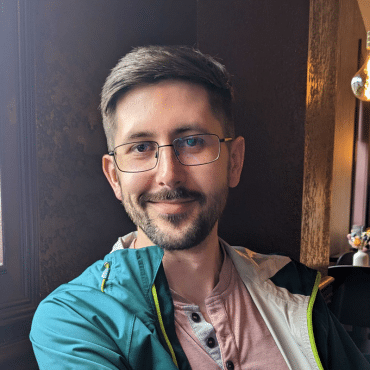
Adam Creamer
We just launched our April 2021 release, and it includes some really exciting new things like a new Appium generation flow, improved Test authoring with DDT, a new Crash Logs chart, and more!
Let’s face it: Appium automation is difficult for most mobile-first teams looking to make the move from manual to automated testing. Whether it be learning the foundations of a chosen coding language, getting familiar with the layering of selectors and elements associated with your application or mobile website, or having to endlessly tinker with scripts to make sure that they can work and be reused across both multiple devices and multiple releases—mobile test automation is no walk in the park.
That’s why we first introduced auto-Appium generation and script export.
For several months now, Kobiton customers have been using the Kobiton NOVA AI Engine to capture manual tests and generate exportable 100% open-standard Appium scripts. However, this has only been available when using Kobiton scriptless automation, and the script has not been available until after the Scriptless revisits (revisits = automated executions of your manual tests across other real devices that NOVA runs for you) are completed. That’s why, with this release, we’ve introduced a brand new onboarding flow for going from manual test to Appium script much easier and faster than before.
To make this feature more flexible, we’ve introduced two different ways to generate and export your Appium script when using Kobiton:
Here’s how the flow works for generating a script for your manual session:
Here’s how the flow works for generating a script for your revisit executions:
Note: The script for the revisit session is always exported as the latest version. If users rerun Scriptless Automation on different device bundles, they cannot download the script for the previous bundle. In our May release, we will allow users to select the script associated with the test run.
With these new workflows, users can select the suitable process that fits their exact use case. If they just need to export the script for the manual test, they only have to wait for NOVA to analyze the original manual test. However, if they want to use scriptless automation, they can use the other workflow to export the script from revisit executions.
Executing automated tests across different device types can be very challenging for most teams, as test automation will often break with different devices often having different technical identifiers associated with the same applications.
Kobiton’s AI-driven scriptless automation helps solve for this issue, but our scriptless automation has so far been limited to running against the same device bundle as first-assigned when using the Kobiton UI. The only way to get around this has been by using Kobiton’s API endpoints and/or recording a new manual session.
However, that has all changed with this release.
Users can now re-run Kobiton scriptless automation tests on any device bundle and view the results associated with the relevant test run by selecting the dropdown within the Test Execution plan. For example, if they are running two test runs in parallel on 2 different device bundles, the dropdown menu will have two options: test run 1 and test run 2.
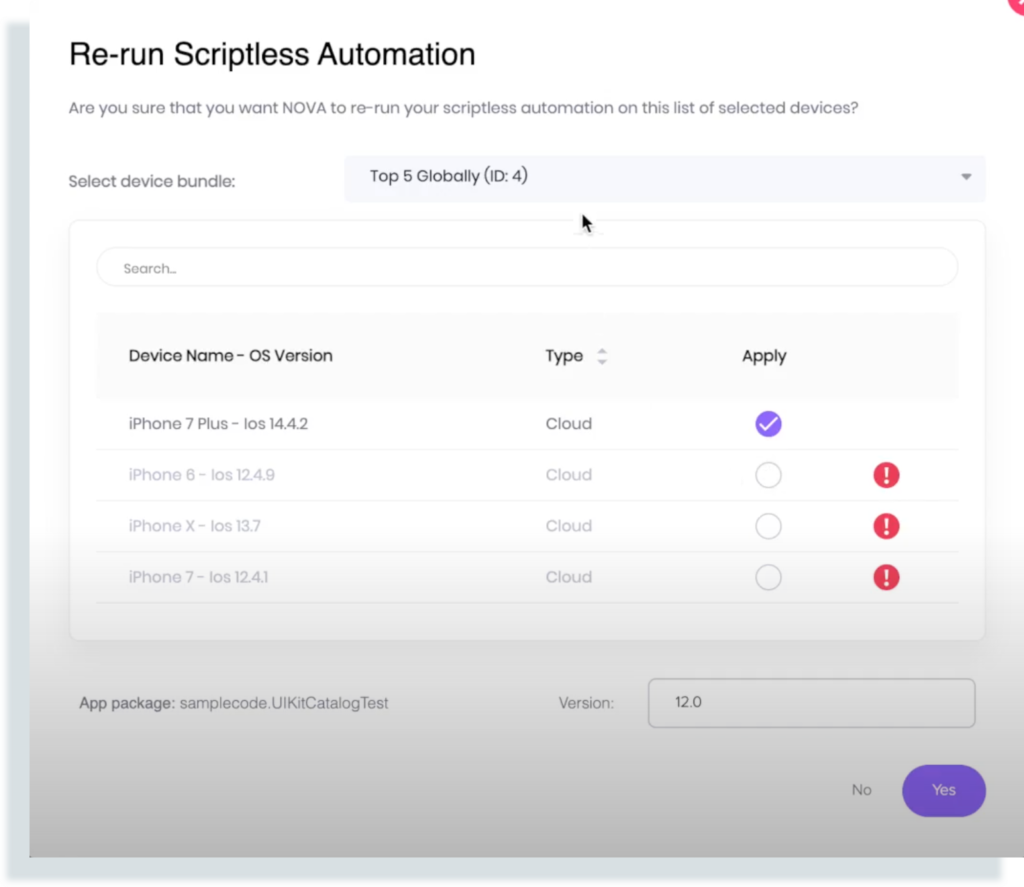
When training our AI, we wanted to make sure that it would be broad in how developers, testers, and (as of last release), UI/UX designers could make use of it. For that reason, we’ve taught it to drive scriptless automation and assist your script-based automation with Appium.
In our last release, we launched the ability to inject NOVA’s visual assertions into your Appium script for Visual Validation Testing, but this was limited to comparing elements for Native apps only. In this release, we’ve launched support for webview components, making NOVA-driven Appium Visual Tests work for Native, Hybrid, and Mobile-browser applications.
When creating automated test scripts, teams often need to remove certain test steps from the script for better efficiency. This can be difficult to do when using script-based solutions, but also has not been an option with our Scriptless automation capability. We’ve fixed this with today’s release!
When using NOVA for Scriptless automation, users will be brought to the Test Execution plan after their manual session is finished. From here, users can leverage the Data-driven testing tab to preview all the recorded test steps. If they want to delete or undo any steps, they can select one button and confirm on the popup. The removed test steps will be excluded from the scriptless automation test case when that test is run across their real devices.

This solution will provide users the flexibility to modify their test cases, allows for the removal of redundant or even problematic test steps and results in a much better user experience and test execution.
Note: As of now, once a user chooses to run their scriptless automation (after having the chance to edit their test case steps), they will not be able to further edit their test case.
It is often difficult to understand when, why, and how your application might be crashing during your mobile app testing.
To solve this, we have implemented new Kobiton background services to retrieve crash log files, and then we will map them onto the exact time and display this information within the Session Explorer Insights Panel.
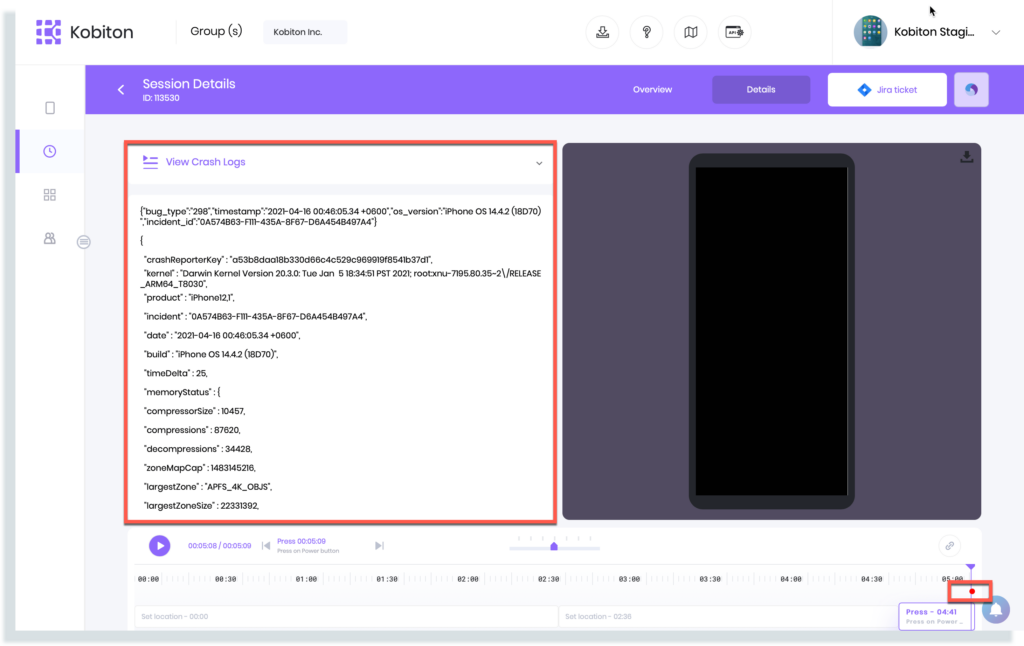
By displaying Crash Log information within our easily-navigable Session Explorer, Kobiton customers can easily gather insight into when, how, and why their application might be crashing on certain devices, operating systems, etc.
Teams must be able to test their app and make sure that it functions properly in multiple locations around the globe. As a result, they need solutions that make it easy to “spoof” device location.
Kobiton customers can now use a map marker to set coordinates directly on the map. Testers can easily set coordinates by 3 different methods:
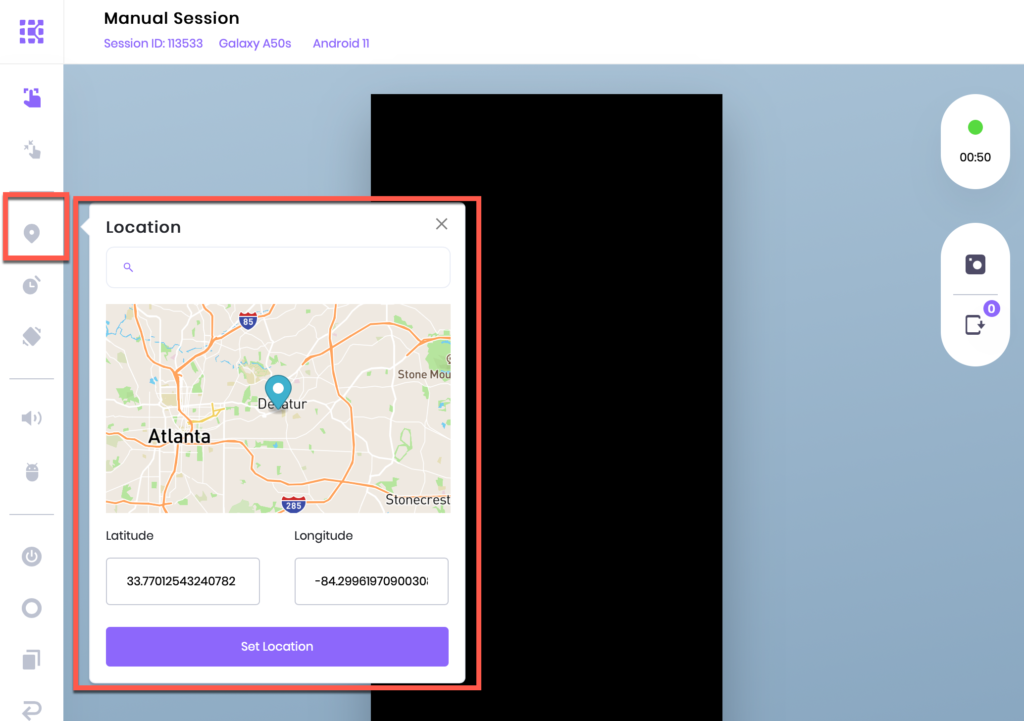
This makes location spoofing even easier than before, offering a better UX with users no longer needing to find specific latitude and longitude information from the Google Maps app on the device.
To help you broaden your test coverage, we have added and tested 8 new devices to make sure those devices are fully supported in Kobiton (all Kobiton’s features can be run on these 8 new devices):
We’re really excited about this month’s release, as it’s our biggest of the year so far! While this blog only covers the major highlights, make sure to check out the release notes so that you can dive into the updates in more technical detail.
We hope that you enjoy the new features, and we hope to hear what you all think. Please let us know in the comments!